Radarr By Genesys Help and Support
ENABLE NOTIFICATION SOUND ON RADARR AGENT DESKTOP
Table of Contents
You can enable notification sound to alert the agent about a new ticket.
Follow the below given steps to enable the sound.
- Click on the bell icon on the top right-hand corner of the page.
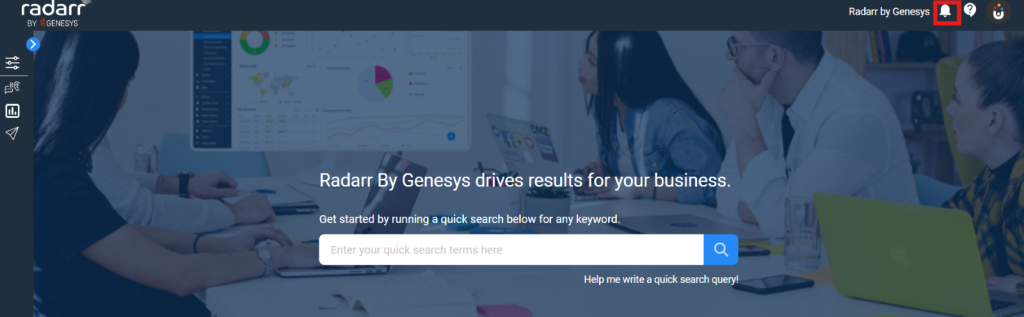
- Click on See More.
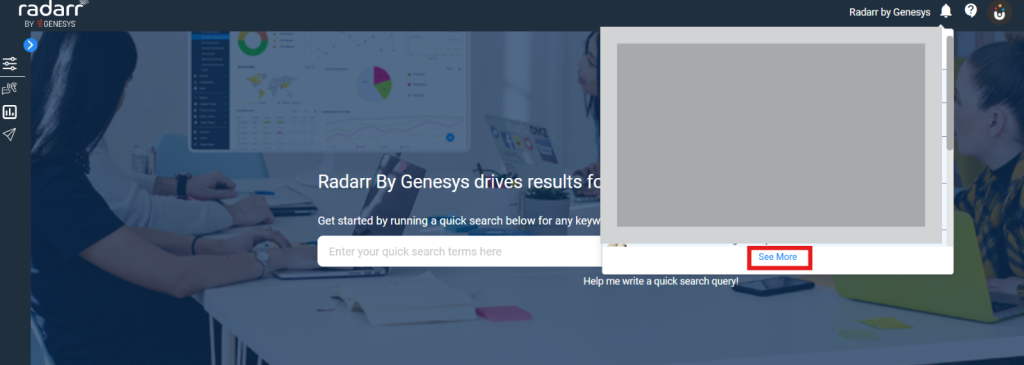
- After that a page will load with all notifications. Click on the Settings icon, and a pop-up will appear with the option to enable or disable the sound.
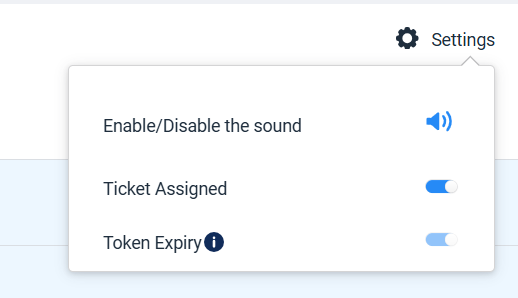
- Click on the icon to enable the notification sound.
After this setting, the agent will receive a notification sound when tickets are assigned to them.