Ability to Filter Reels in Listen
Radarr by Genesys gives you the ability to filter reels by short or long videos. Below we will show you the steps of how it is done.
Step 1: Click on the Listen and Engage module from the left side panel of Radarr by Genesys platform
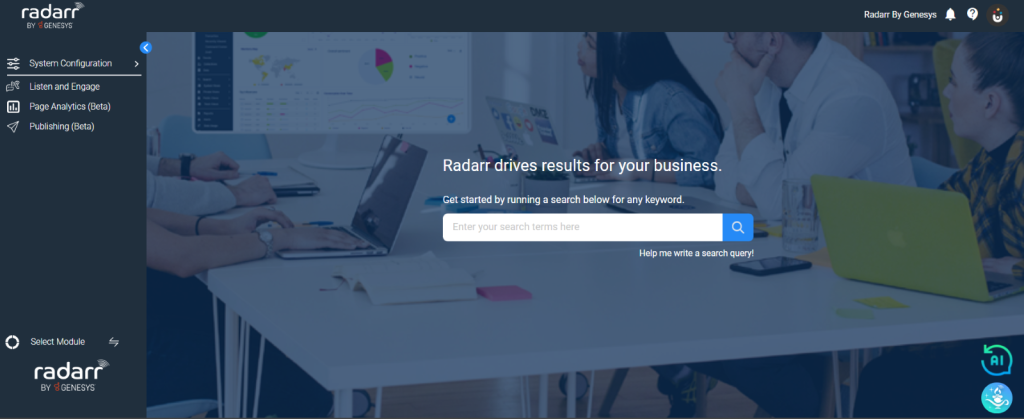
Step 2: You will be redirected to the Radarr Agent Desktop. Look at the left side panel of Radarr by Genesys (now minimized by default) and go to Dashboard.
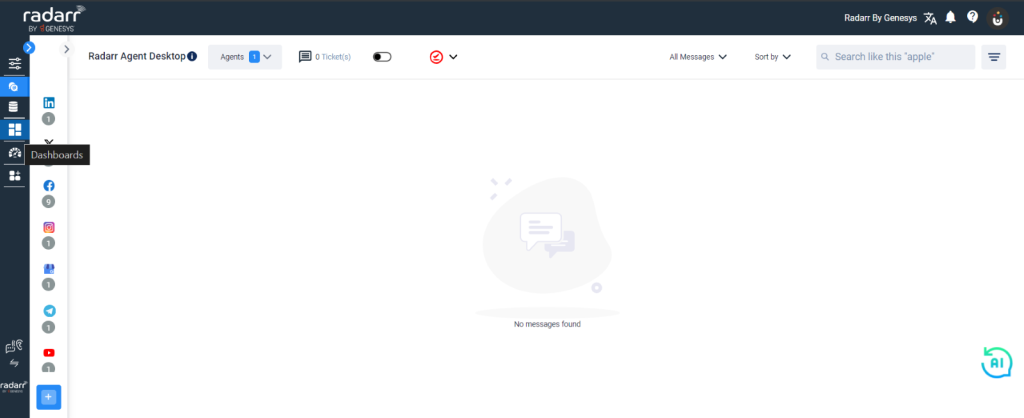
Step 3: Select “Listening Dashboard” and pick the desired dashboard that you want to view. In this example, we will be using Basic Dashboard.
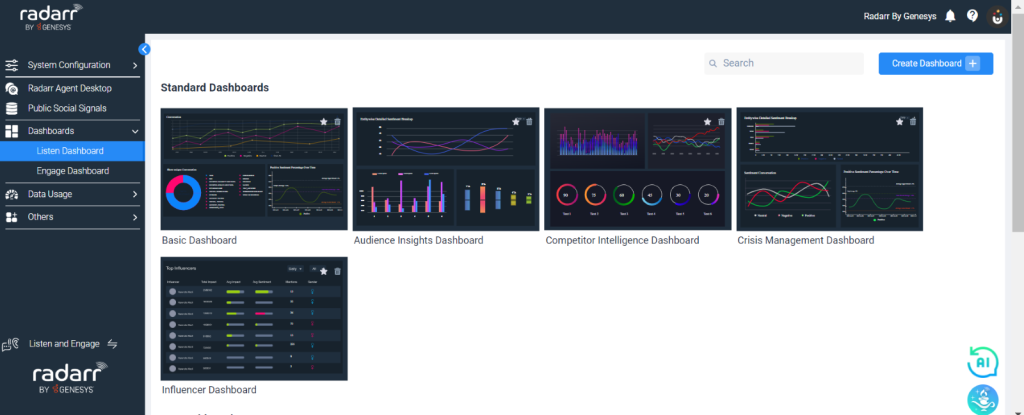
Step 4: Once you click on the Dashboard, the below window opens. Click on the “Conversation” Tab on the right of “Analytics” tab.
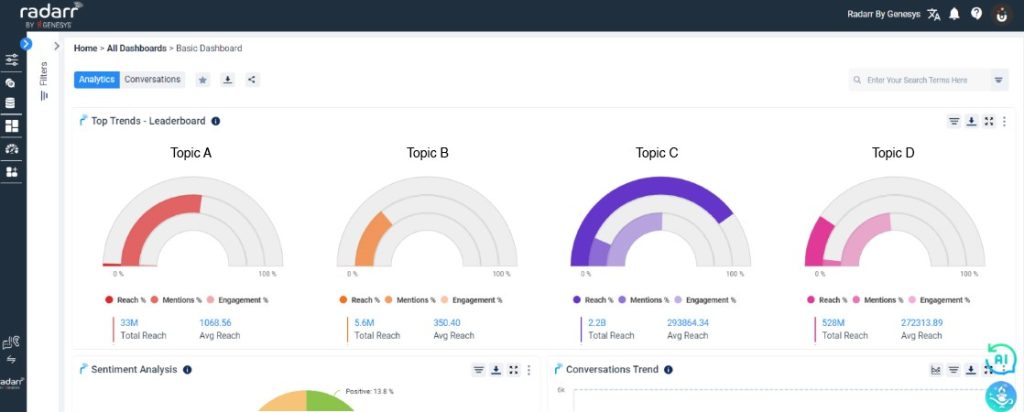
Step 5: Use the Filter on the left side of the dashboard to determine the topics, data timeframe, location, language, and other specification according to your needs. Click on the “Apply Filter” button every time you made changes to the filter.
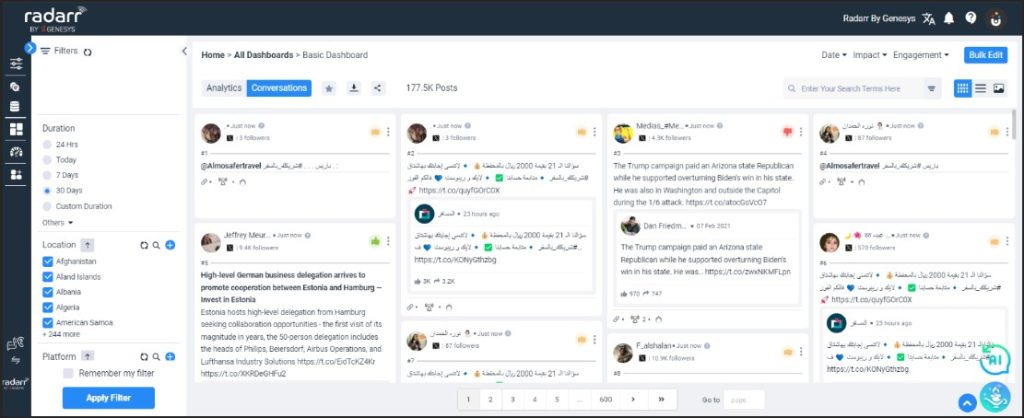
Step 6: Find the “Media” section under which we have the filters for long and short videos.
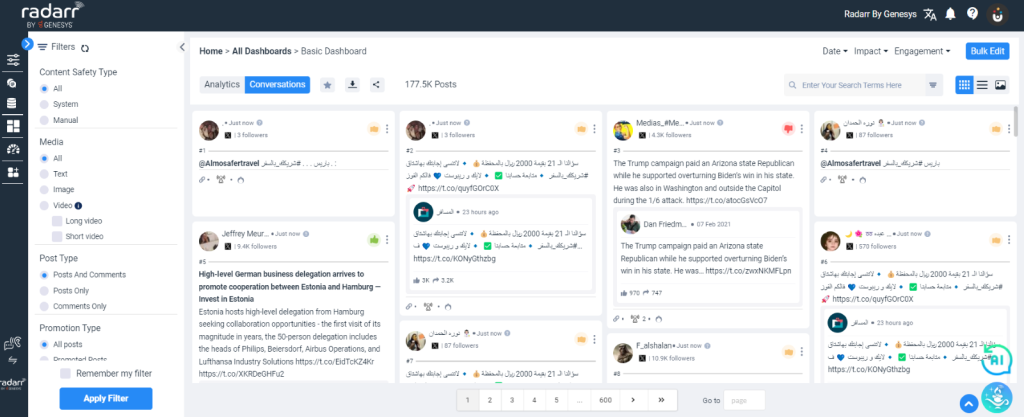
Step 7: You can select long or short videos based on your requirement and you will be able to see the data. The below image shows the sorting of short videos.
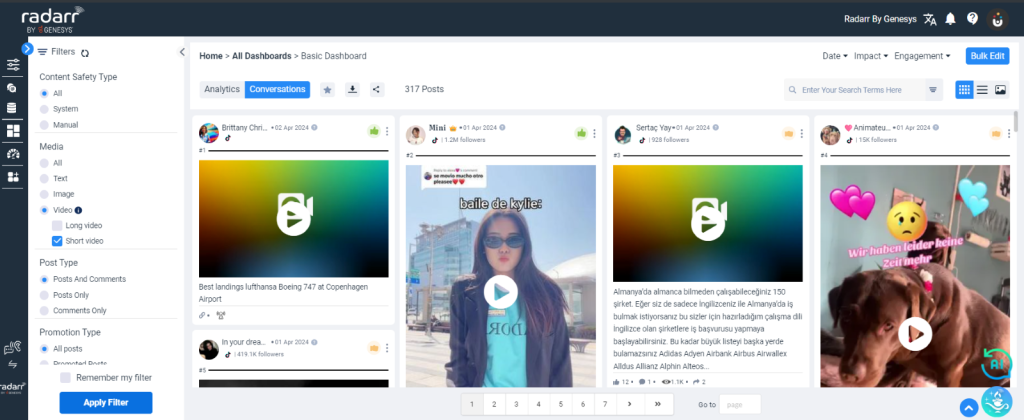
Below image represent the sorting of long videos
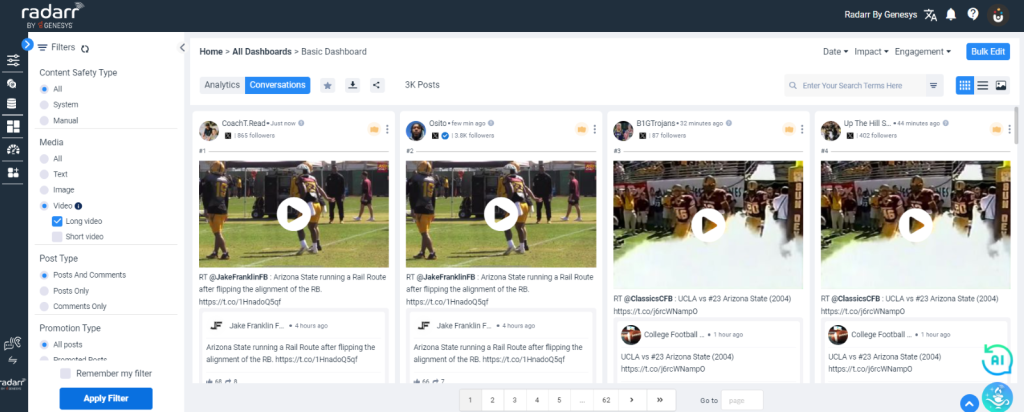
Please note video sorting is applied only for TikTok and Instagram. For Instagram, all reels will come under short videos, while IGTV and feed videos will be categorized under long videos.