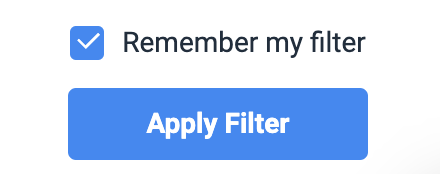Radarr By Genesys Help and Support
What are Filters?
Table of Contents
With Radarr by Genesys, users can easily filter through social media posts and accurately find conversations on topics of interest.
Filters are conveniently accessible through the left-hand section panel. Users can use these Filters to accurately show only the specific type of conversations they need.
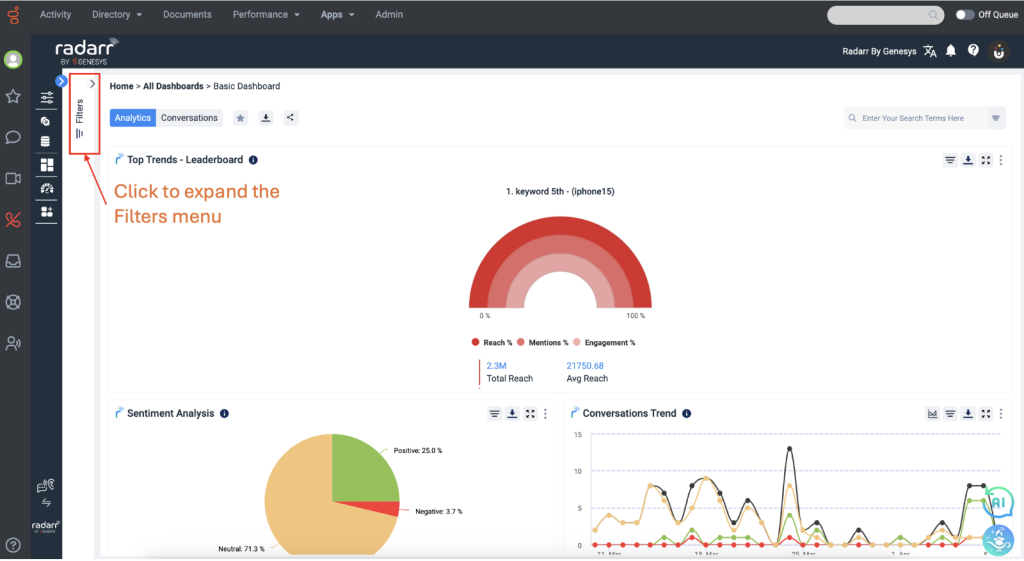
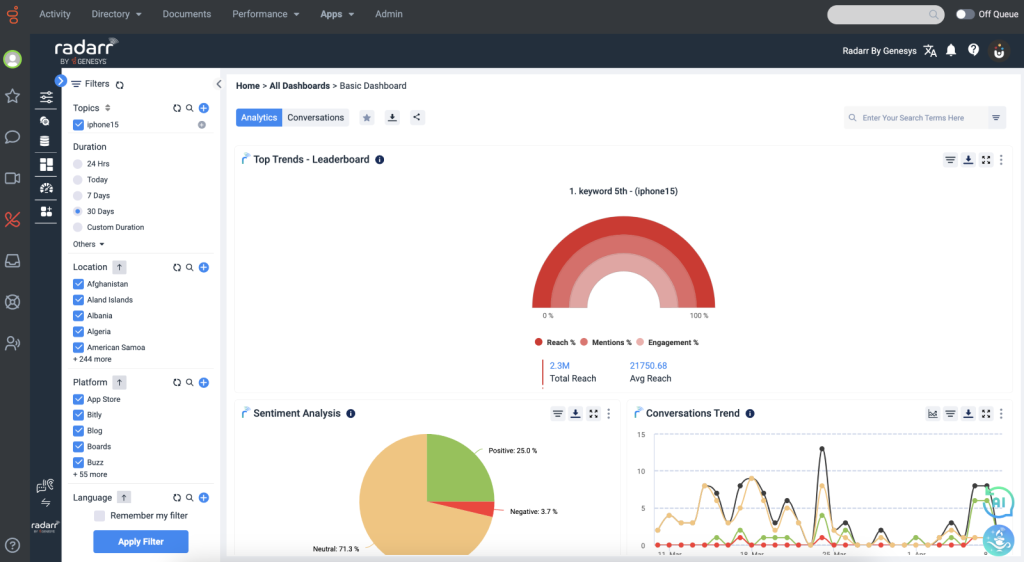
Filters allow data sorting in terms of the following key aspects –
- Topics – Allows users to only see posts from specific Topics/Sub-topics they have configured. Alternatively, users can also “Select All” if they wish to view all posts regardless of Topic/Sub-topic.
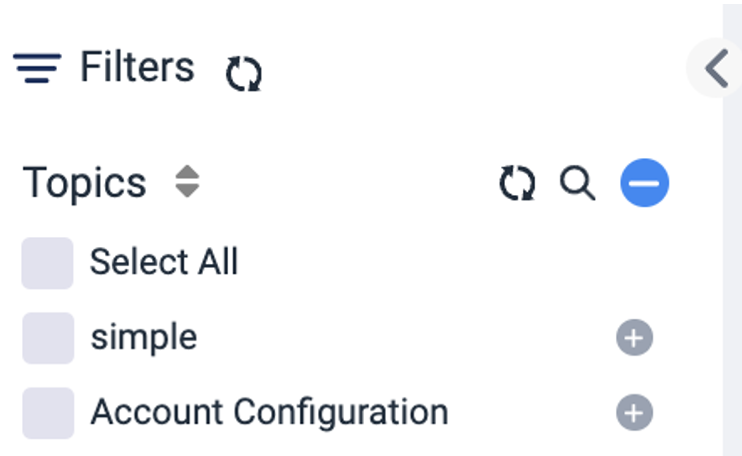
- Duration – Allows users to only see posts from a specific period.
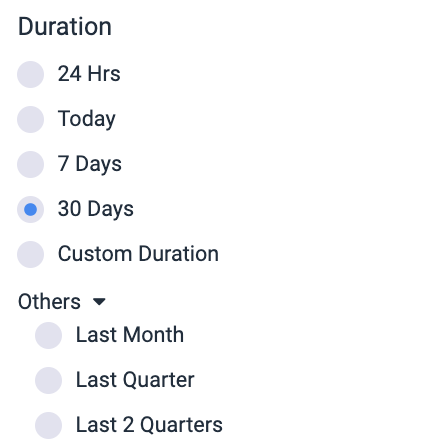
- Location – Allows users to only see posts from specific countries. Alternatively, users can also “Select All” if they wish to view all posts regardless of origin.
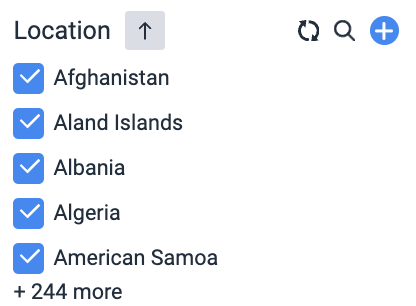
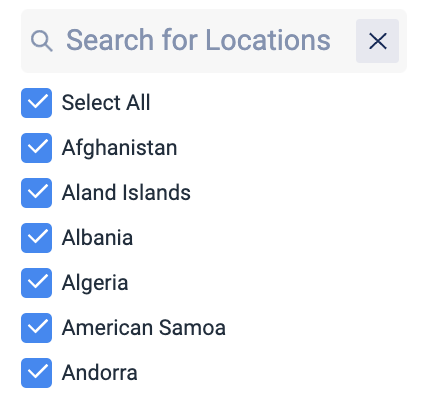
- Platform – Allows users to only see posts from certain social media platforms (i.e. Facebook, Instagram, X, etc.) or specific types of websites (i.e. blogs, news, forums, etc.). Alternatively, users can also “Select All” if they wish to view all posts regardless of platform source.
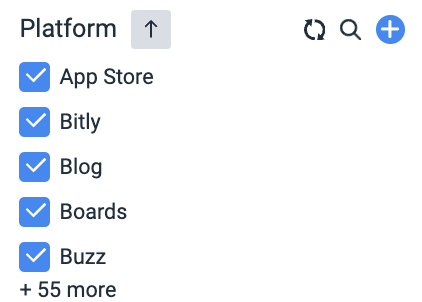
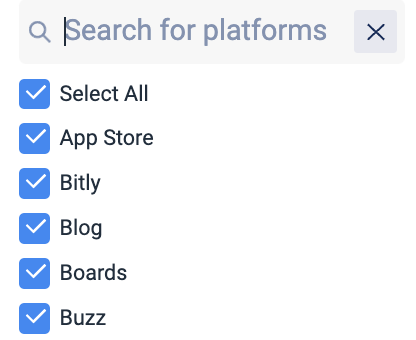
- Language – Allows users to only see posts from specific languages. Alternatively, users can also “Select All” if they wish to view all posts regardless of post caption language.
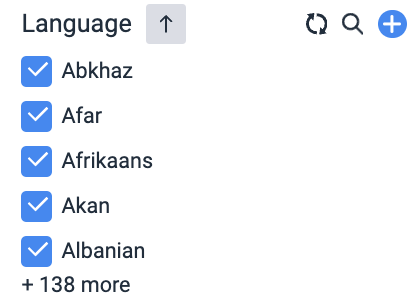
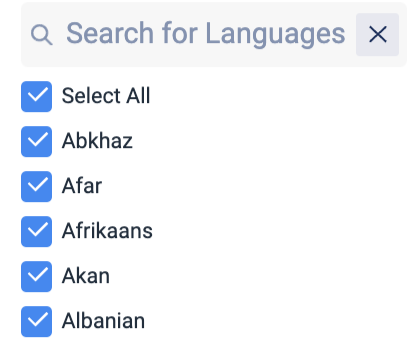
- Entity type – Through information provided by social media platforms, Radarr by Genesys can tag posts according to entity types such as:
- Person – If the account has information that indicates the post was published by an individual. If Gender information is provided, accounts are tagged with either a Male or Female entity. It is also possible that an account is identified as an individual, but Gender information is not available, so it is tagged as “Person-Unknown”.
- Non-Person – If the account is identified as a Brand or News publication.
- Unknown – If entity information is not available.
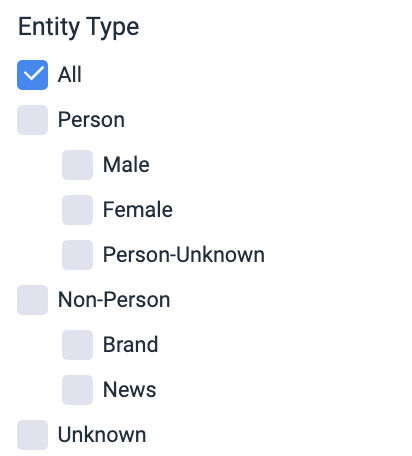
- Image Filters – Radarr by Genesys has an AI-powered Image Recognition technology that can detect text, logos, objects, and scenes within images in online posts. Users can use Filters to only see posts with certain elements such as:
- Logos – The dropdown menu includes logos that have been configured. You may reach out to Radarr by Genesys Support to request other logos.
- Scenes – The dropdown menu includes a list of places/venues.
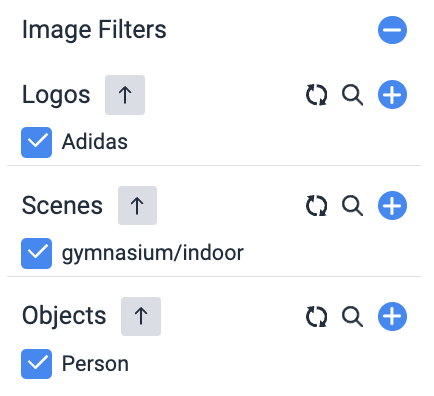
- Sentiment – Allows users to only see posts from specific Sentiment (i.e. Positive, Negative, Neutral) automatically tagged in Radarr by Genesys. Alternatively, users can also “Select All” if they wish to view all posts regardless of sentiment.
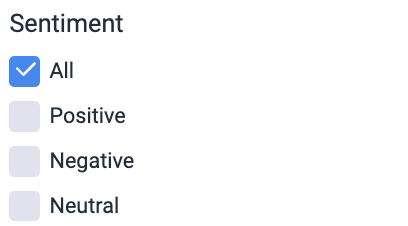
- Sentiment type – This filter allows users to see posts that have Sentiment tagged automatically by the tool (System) or posts that have their Sentiment tag changed by a user (Manual). Sentiment is tagged by Radarr by Genesys in two ways:
- System – Sentiment that is automatically tagged using the tool’s Sentiment tagging algorithm.
- Manual – If users change the Sentiment that is tagged by Radarr by Genesys’ Sentiment tagging algorithm by clicking on the Sentiment icon in a post.
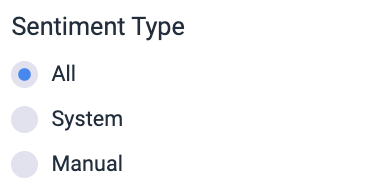
- Content Safety – Through the use of AI, Radarr by Genesys classifies inappropriate posts, and hides those tagged as inappropriate by default. Users can choose what they want shown in the data using this filter.
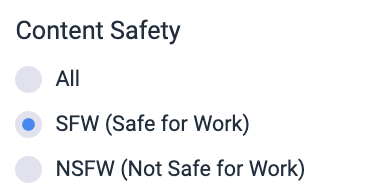
- Content Safety Type – Just like Sentiment, users can also override the Content Safety tag of posts. In Filters, they can toggle between showing posts automatically tagged inappropriate (System) and those that are tagged by users (Manual).
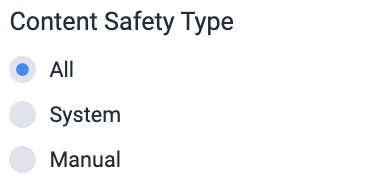
- Media – Allows users to only see posts of certain formats (Text, Image, or Video). For TikTok and Instagram, users can further select if they only want to see short videos or long videos. Alternatively, users can also select “All” if they wish to view all posts regardless of media format.
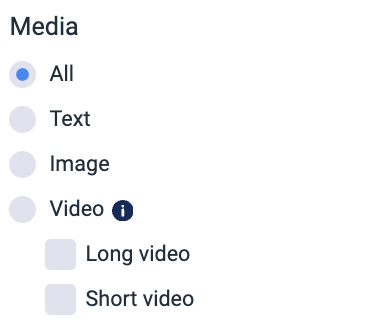
- Post type – Allows users to choose if they only want to see Posts, Comments, or both Posts and Comments.
- Posts and Comments – Shows both Posts and Comments
- Posts Only – Shows only Posts which are either text data, images, videos, or links that an online account uploads to their profile or page
- Comments Only – Shows only responses to someone else’s post
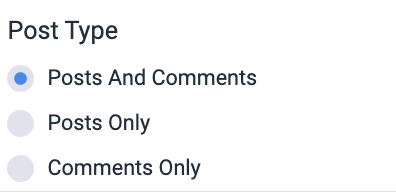
- Promotion Type – For social media pages that are authenticated in Radarr by Genesys, the tool can show which posts are Promoted (ads) and Non-Promoted. This filter gives users the option to show either of the post types.
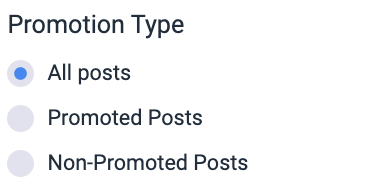
- Sampling – Allows users to see only a certain percentage of the data – 100% is selected by default.
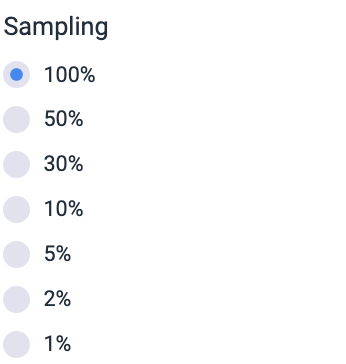
- Remember my filter – At the bottom part of the Filter panel, there is a checkbox that users can tick so that the Filter settings they used during a session can be saved and applied on their next session. Please ensure that you click “Apply Filter” so that your Filter settings can be saved.