How to create canned responses in Engage?
Please follow the below-given steps to create your own canned responses.
- Select System Configuration from left-hand side panel of the Radarr by Genesys platform.
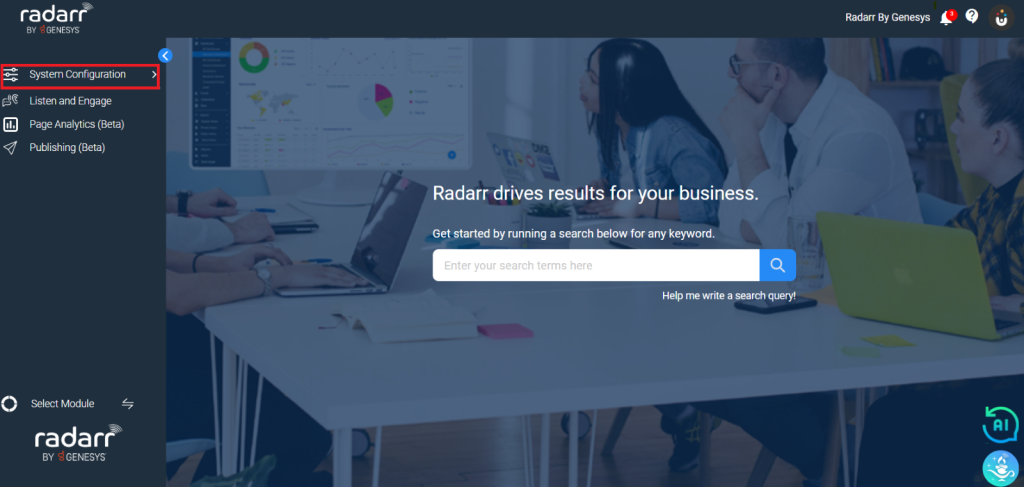
2. After selecting System Configuration, click on Engage Settings, a page of the same name will load as you can see in the image below.
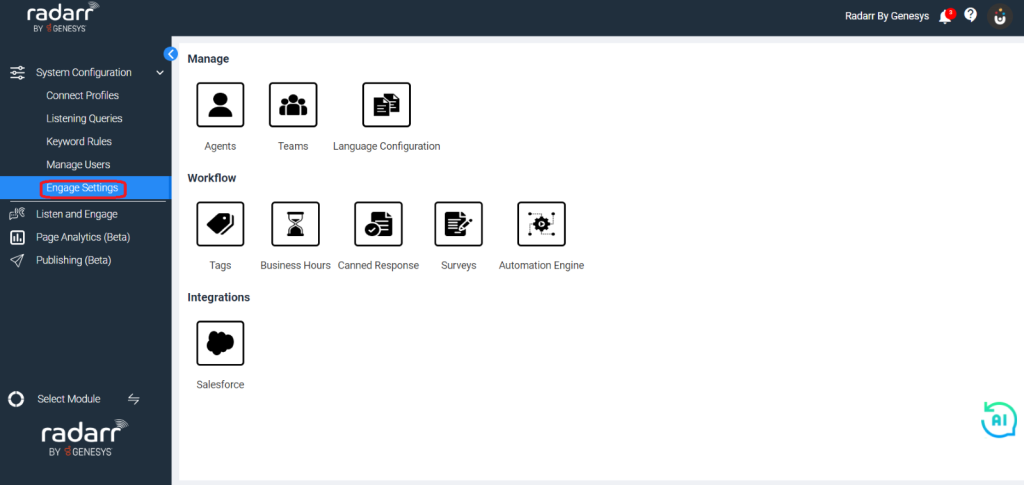
3. After this click on Canned Responses under Workflow.
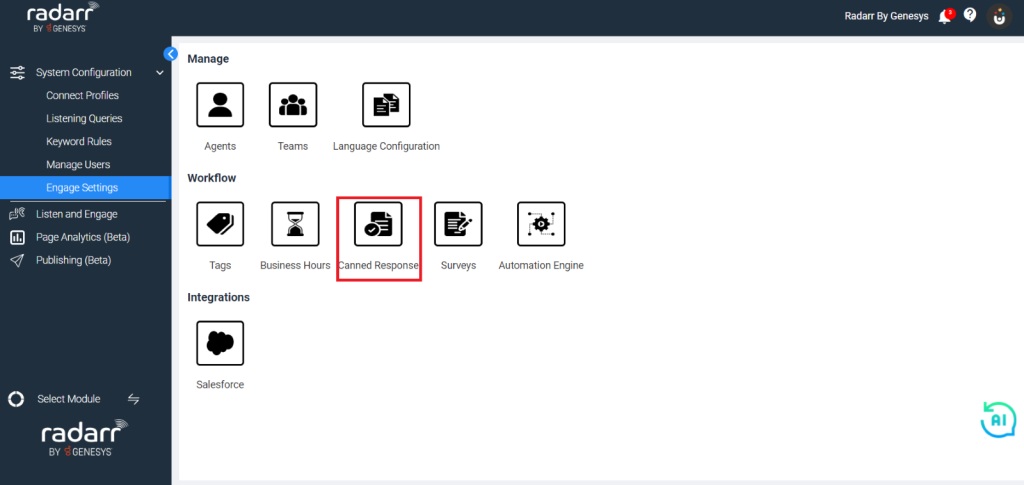
4. When you select Canned Response a page like this will open up where you can create your own custom responses.
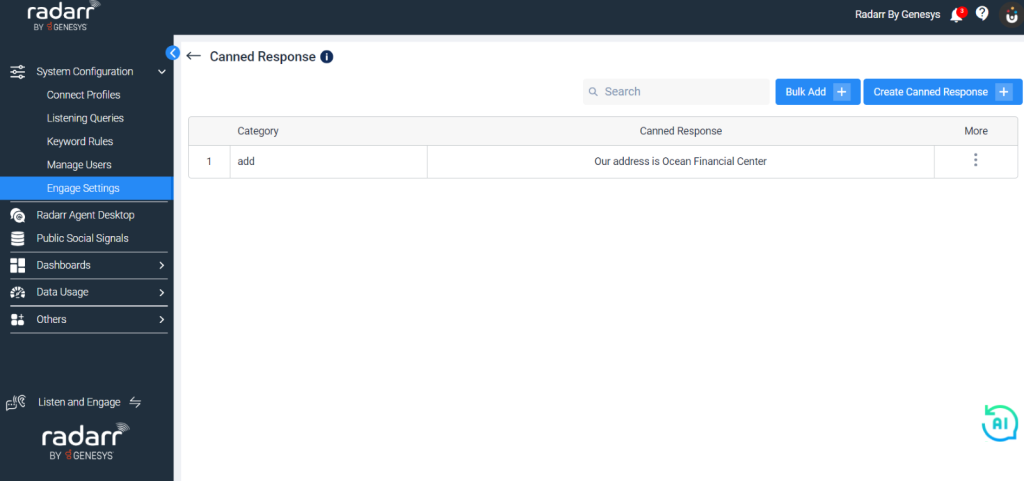
5. To do that select Create Canned Responses on the top right-hand side of the screen.
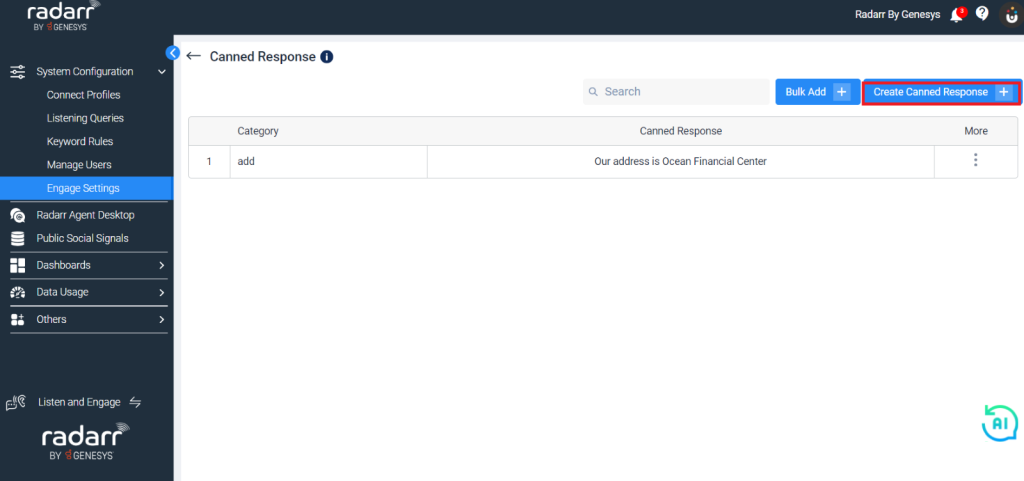
6. Once you click on canned response, you will see the below window where you will be able to set categories and create your canned response.
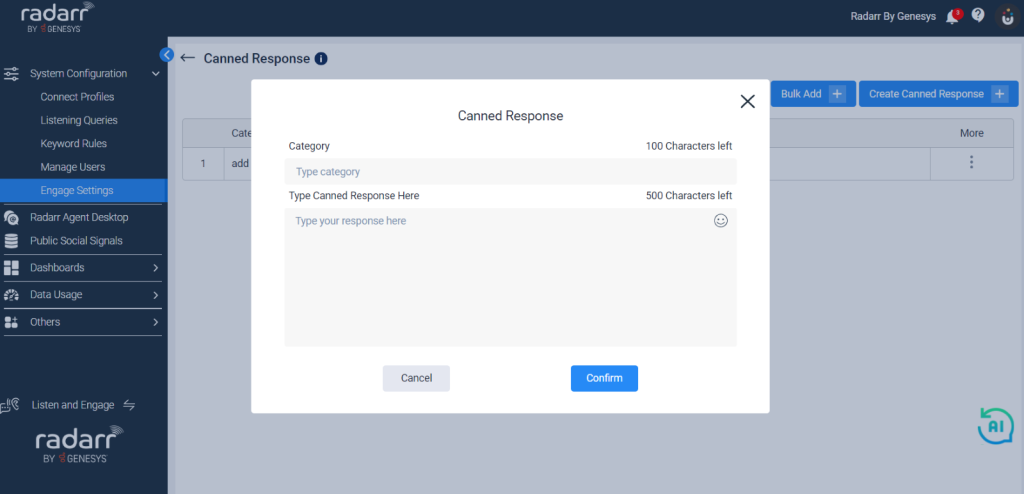
7. Once you have set the category and canned response create confirm to pre-set your canned response. The window will look like below once the canned responses have been created.
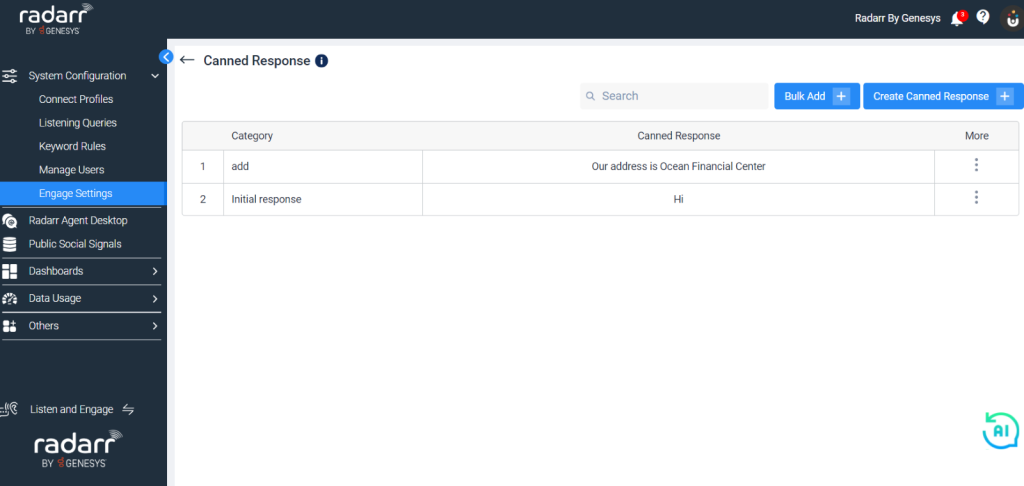
Once this is done you can go to Radarr Agent Desktop and start using the canned responses.