Radarr By Genesys Help and Support
What is the Conversations tab in the Listen Dashboard?
Table of Contents
Radarr by Genesys allows you to view your data in two main formats –
- As a raw conversations feed – The Conversations Tab
- Data summarized in graph visualizations – The Analytics Tab
The Conversations Tab shows all the actual mentions you have collected for the topics of your interest. It is displayed in a feed format with the latest posts appearing at the top by default. You may change the order of these posts or sort them by Impact or Engagement. Hovering over each post allows you to access “Action Buttons” that will allow users to modify or share posts.
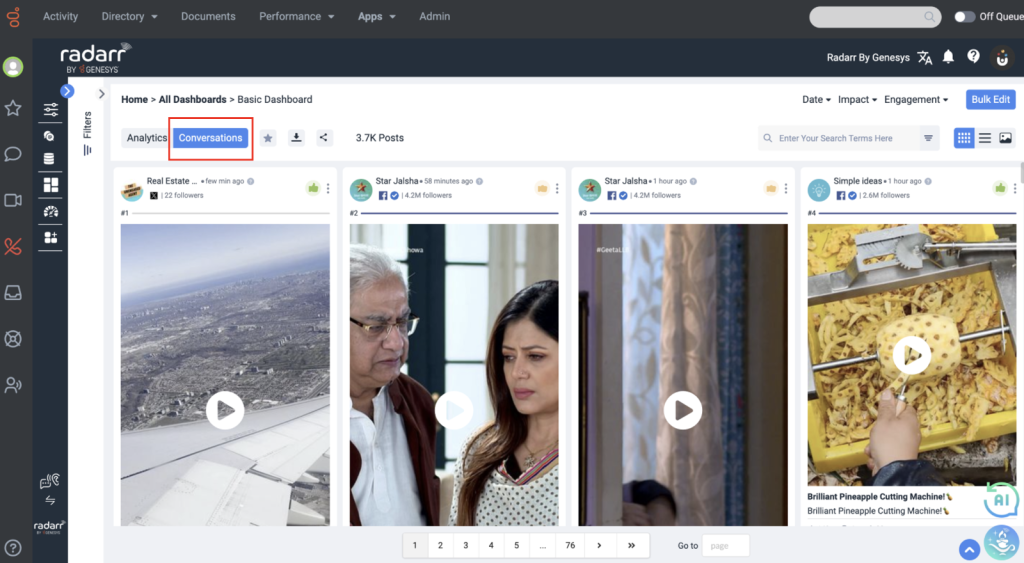
Fig: Conversation tab
Viewing posts in the Conversations Tab gives you access to useful action buttons, these buttons are explained below.
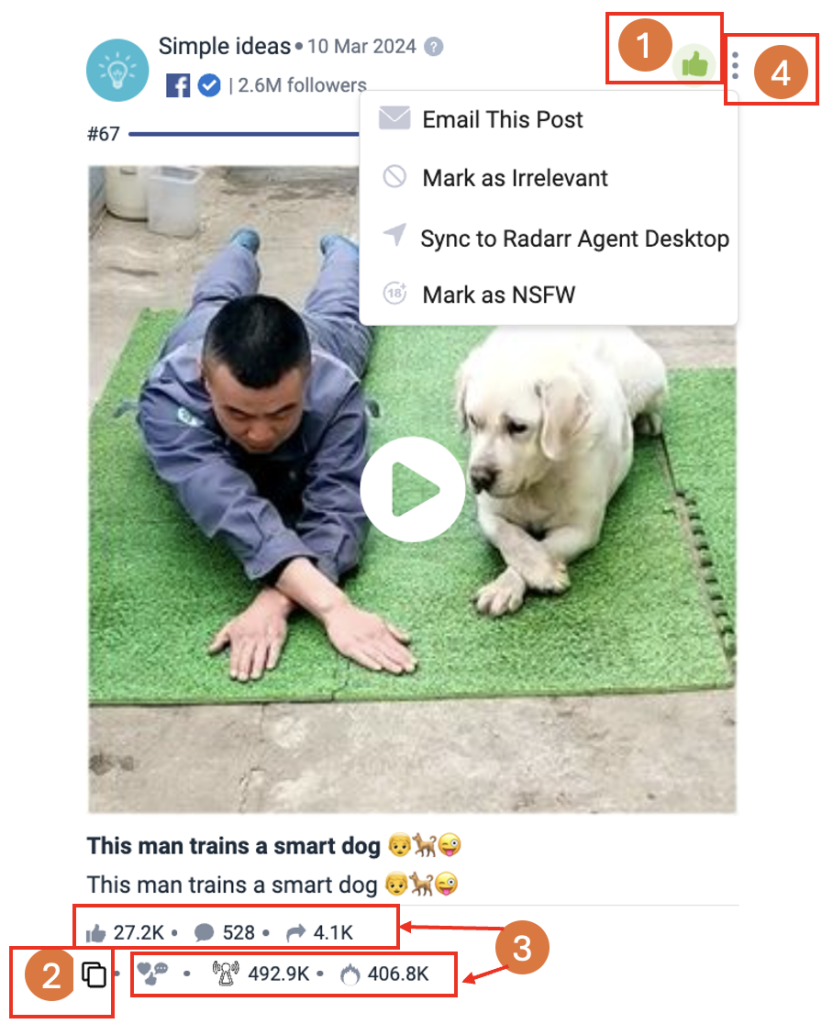
- System Sentiment –
- This button allows the user to change the Sentiment that is automatically tagged to a post by the System.
- Sentiment can be marked as Positive, Neutral or Negative
- Copy link – Copies the post link to access the content on the native social media platform
- Engagement, Reach, Impact, and Traction – Displays the Metrics automatically calculated/estimated in Radarr by Genesys that indicate the level of exposure and engagement (Likes, Comments, Shares, Views) that a post may have
- Three Dot Menu – This button helps the user to
- Email this post
- Mark post as irrelevant
- Sync to Radarr Agent Desktop
- Mark as NSFW (Not Safe for Work)
- Email This Post – Send a post to another person via email by adding the email ID (it can also be sent to people without access to Radarr by Genesys)
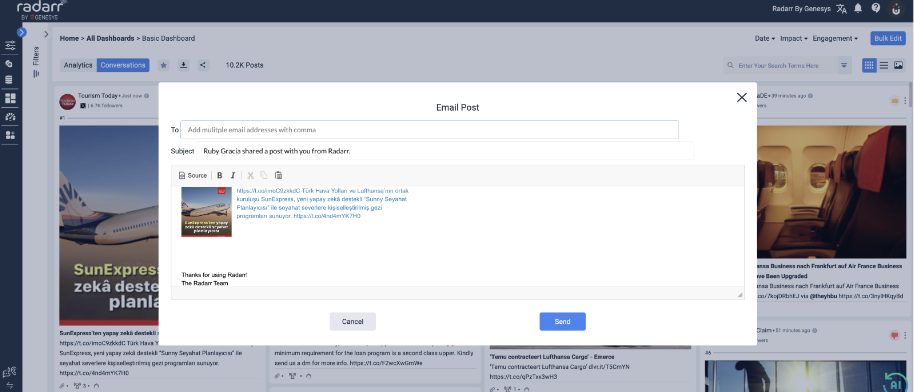
- Mark as Irrelevant – This button allows you to remove posts that are of no interest to your tracking objectives. Once this option is selected, you should see another popup appear that will allow you to mark the post as either of the following –
- Duplicate – Same posts which appear multiple times can be marked as “Duplicate”
- Unwanted Ad – Promotional posts which are not relevant to your tracking objectives can be marked as such
- Block Source – Used to not capture any post from an account. This is useful if you feel a source is not relevant to be tracked. E.g. All posts from a certain user on Twitter
- Others – Can be used to add a remark for posts that are removed for special reasons.
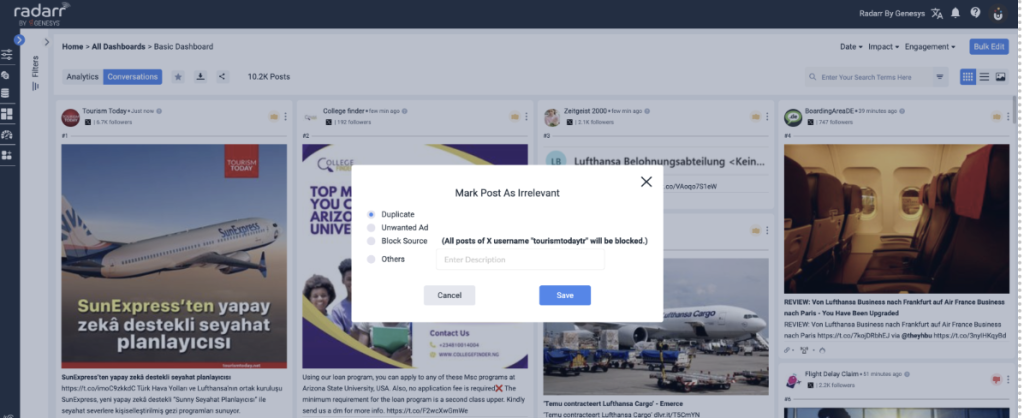
Fig: Mark as Irrelevant
- Sync to Radarr Agent Desktop – This action allows you to push the post from Listen dashboard as a ticket to Engage Agent Desktop so that agents can respond to it.
- Choose the active account to which you want to sync the post from the list of social profiles as shown below and apply.
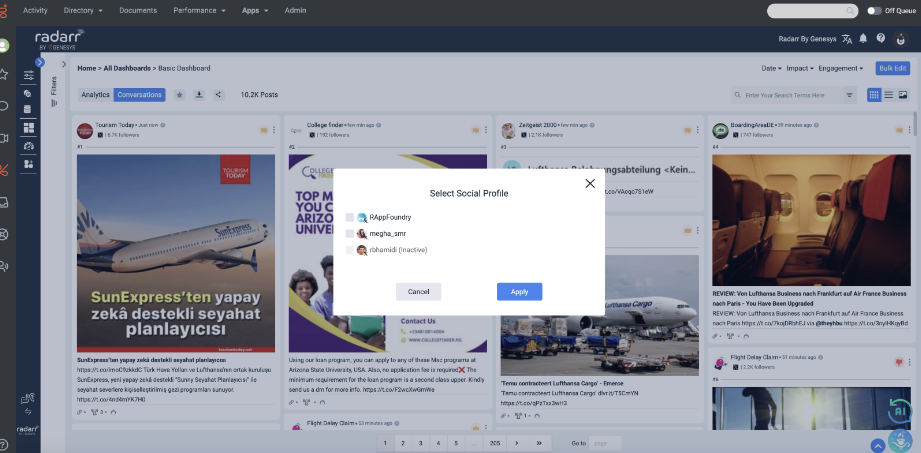
- Once the post is synced to Radarr Agent Desktop, a ticket gets created for the same in Radarr Agent Desktop. The agents can take necessary actions on the ticket.
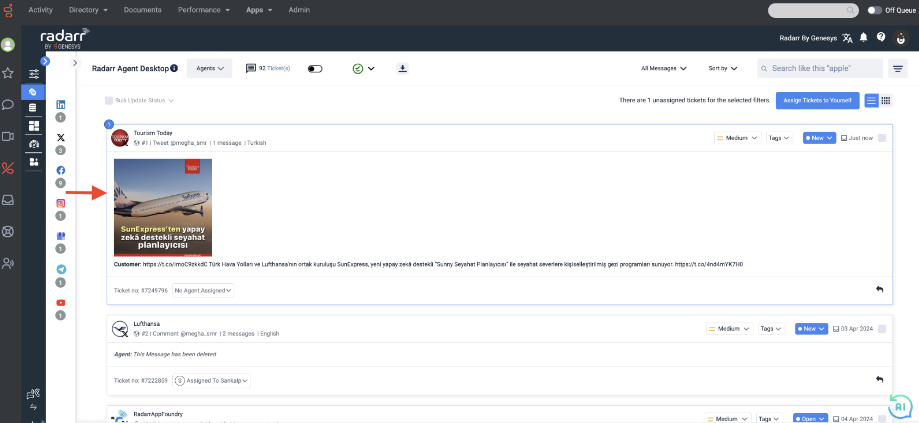
- Mark as NSFW – Tag the post as not-safe-for-work (NSFW) so that it would be hidden on the dashboard by default