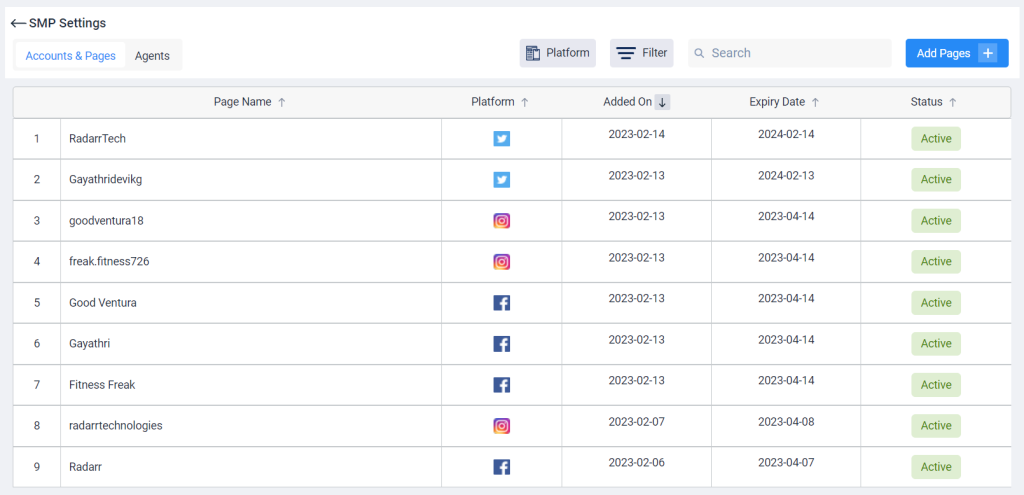Connect social network in Publishing Module
This article will show you how to connect your various social networks into one place –
Step 1: Select Publishing Module from the left-hand side panel of Radarr by Genesys
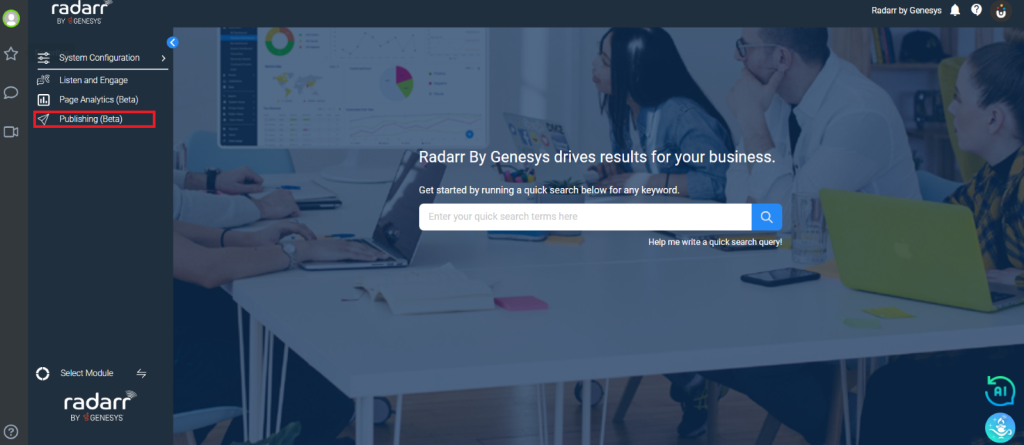
Step 2: Click on SMP settings to connect your social pages
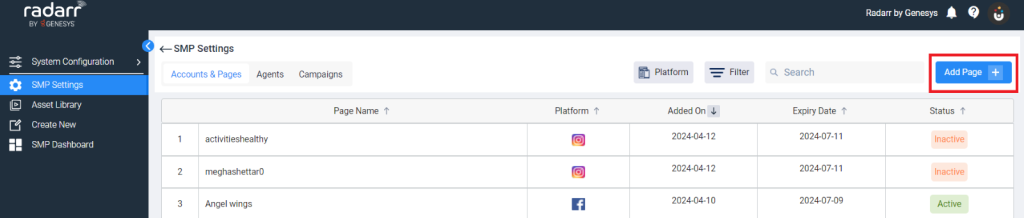
Step 3: Once you are in the SMP settings dashboard, you will see your account and pages that you have configured; if not configured, follow the steps below
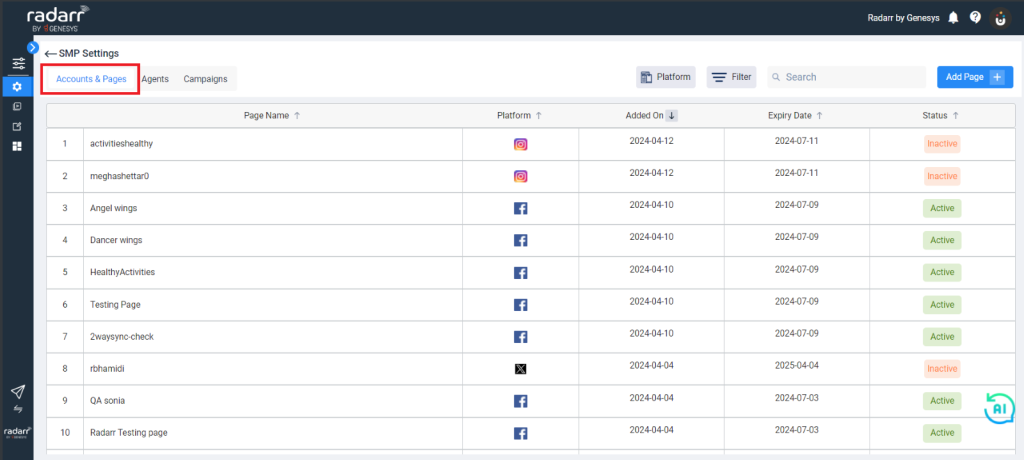
Step 4: Click Add Pages and choose the profile you want to add from Facebook, Instagram, LinkedIn, or Twitter
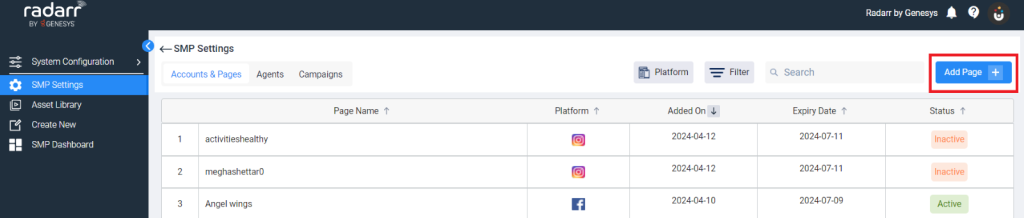
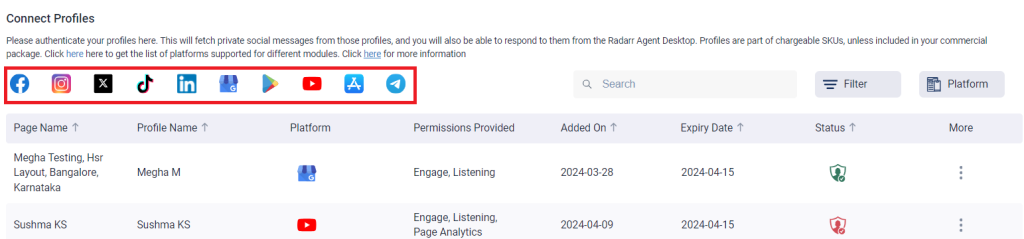
The following steps show how to add a Facebook profile
After clicking Add pages, click the Facebook icon, and the window shown below appears.
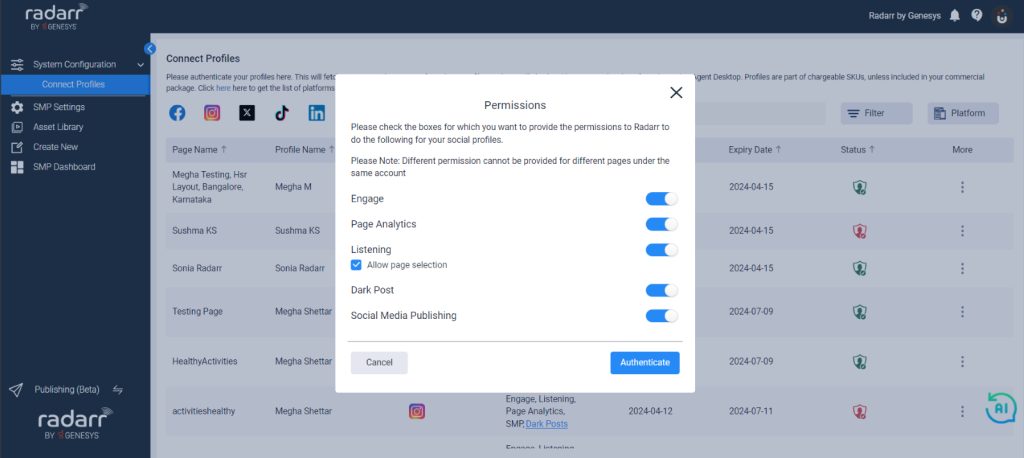
When you click Authenticate, Facebook will pop up a window asking for your password to authenticate your Facebook profile, which you want to add to Social Media Publishing. Similarly, you can add your Instagram or Twitter pages by following the instructions above.
Once your pages are set up, the window will look like the one below, displaying all the social accounts configured.