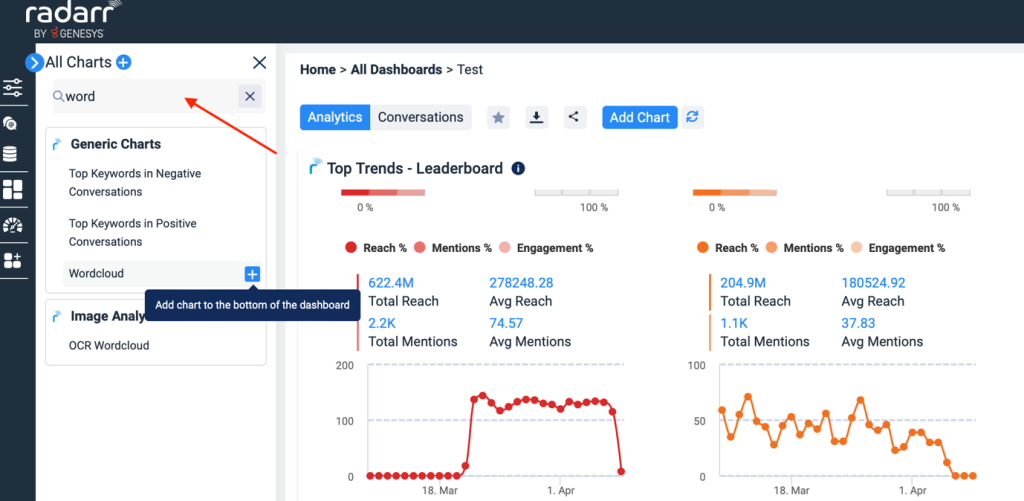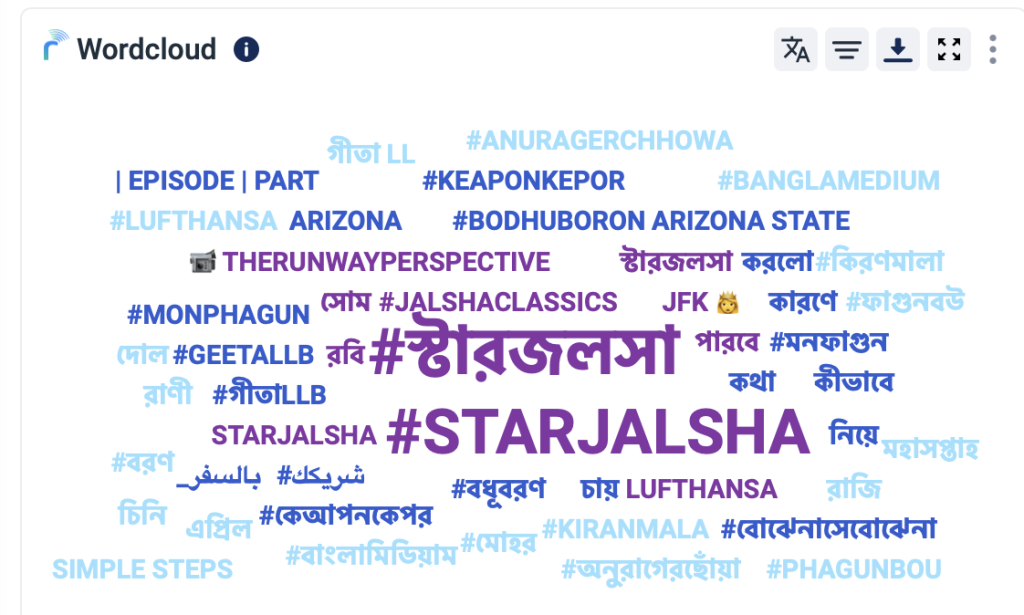How can I identify conversation themes?
To manually go through the large volumes of social media conversations can be quite taxing. But the “Top Conversation Themes” feature of Radarr by Genesys simplifies this process for you. This feature presents the top 100 words that were mentioned in a chosen topic. That will help you identify patterns and trends of what customers are talking about. Follow the following steps to locate and analyse a conversation theme.
Step 1: Go to any dashboard and select the desired data filters. If it is a standard dashboard, locate the section called “Top conversation themes”.
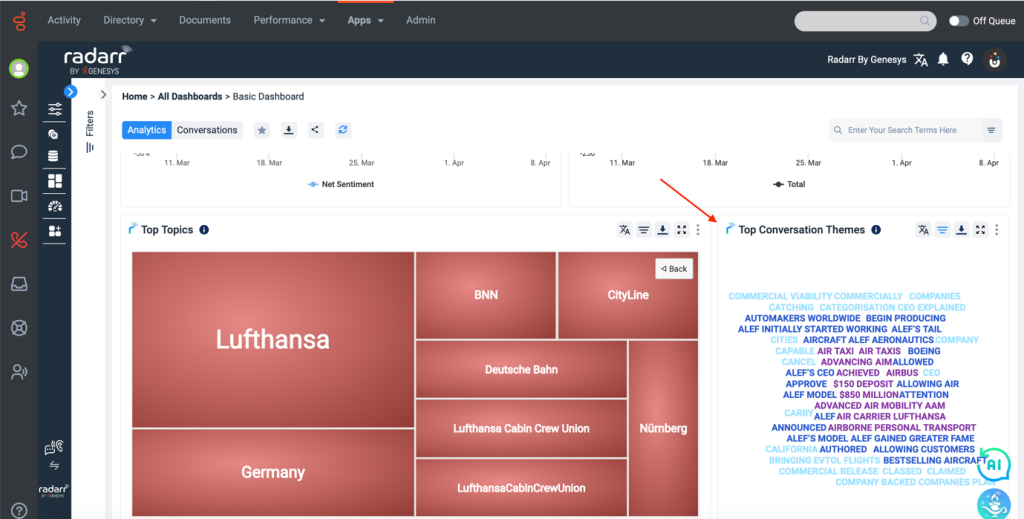
Step 2: In that section you will see the top words associated with the topic by frequency (default setting). Which means these are the words that are most frequently mentioned in association with the topic selected in the filter. These allows you to define the most common topics of conversation. You can further deep dive on any word on the word cloud by clicking on it and a new word cloud associated with that word will be generated
Step 3: You can also change the settings from Frequency to Impact. When you do that the word cloud will show phrases/words used in the most engaged-with conversations and posts online. To do that click on the three dots on the top right-hand corner of the chart. A small window will pop with the following options
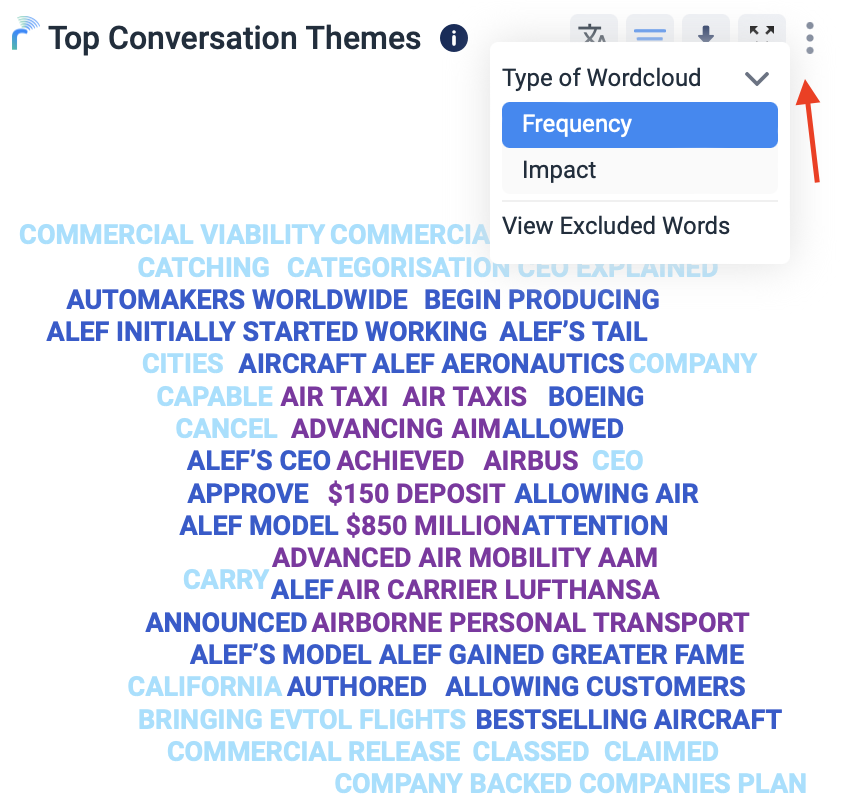
Step 4: Click on the type of word cloud and click on Impact. The words in the chart will change to reflect words used in the posts that have the highest engagement.
If you are using a custom dashboard and it does not have a “Top conversation themes” section, you can add that chart manually. For that, click on the “Add Charts” section at the top of the dashboard.
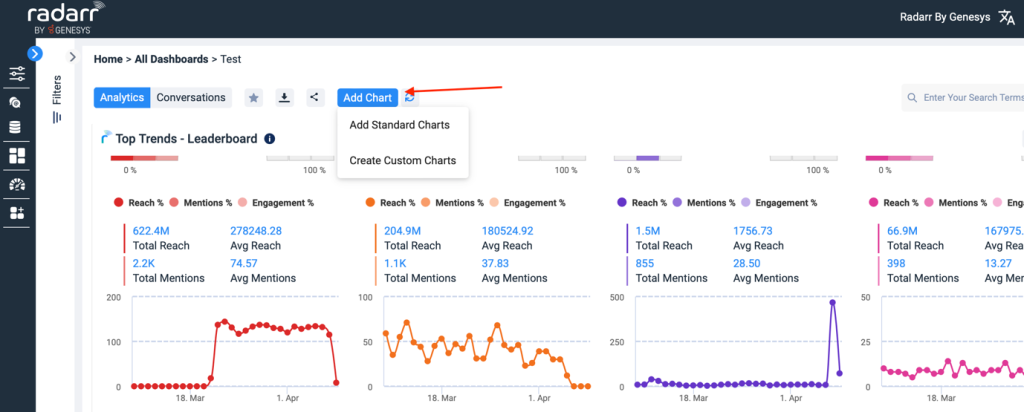
When you click on that button, two options will be seen. – “add standard charts” and “create custom charts”. A Word cloud is included within the list of standard charts, so when we click on “Add Standard Charts” – a search bar pops up on the left. Type in Wordcloud and select the option under generic charts. Click on the “Plus” button next to it and a word cloud similar to conversation themes will get added to the dashboard