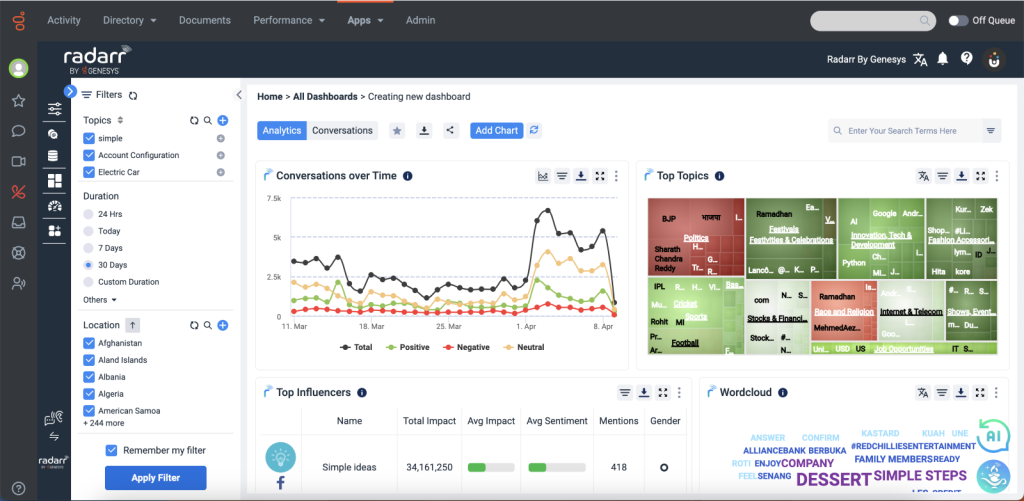How do I create a dashboard?
Dashboards can be created under Radarr by Genesys “Listen and Engage” module
Step 1: Click on the “Listen and Engage” module from the left-hand side panel
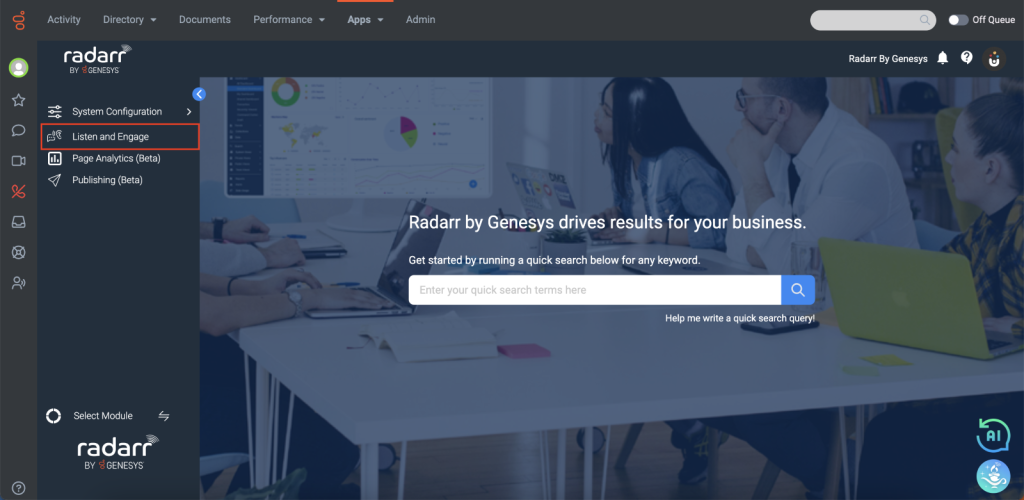
Step 2: Now click on Dashboards on the left side menu bar. We can create a custom dashboard from both the “Listen and Engage” section by following the same steps given below, this article demonstrates creating a custom dashboard on Listen.
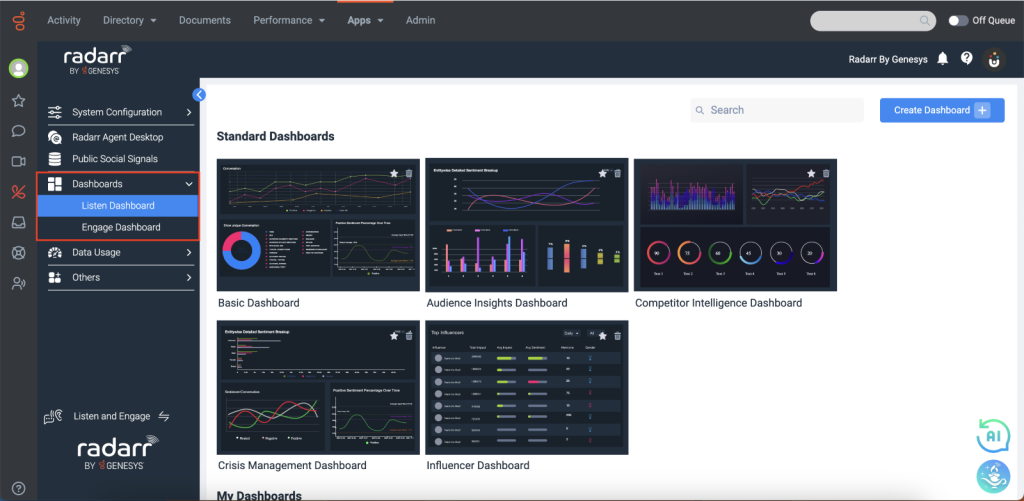
A dashboard can be created in two ways, either you can clone an existing Dashboard, or you can create your dashboard.
- Clone: Creates an exact copy of an existing dashboard, including the chart structure.
- Create Dashboard: Builds a new dashboard from scratch, requiring manual configuration of charts and layout.
Step 3: Click on “Create Dashboard”
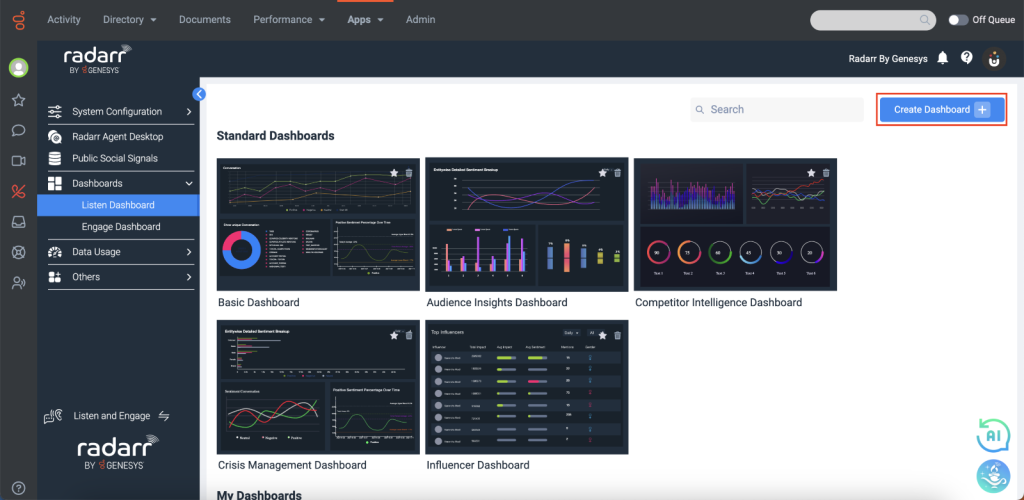
Cloning a dashboard
Step 4: Give a desired name and description to your dashboard and click on “Create”.
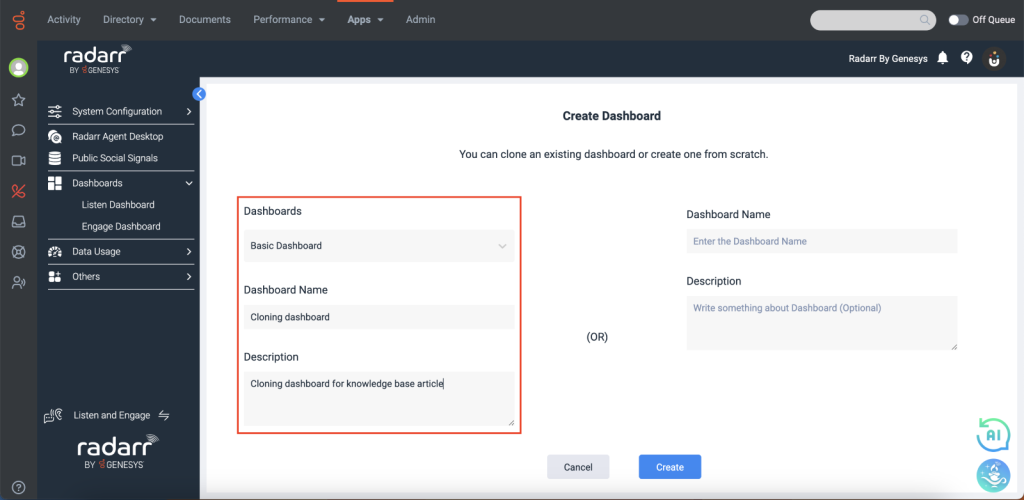
As soon as the dashboard is created it will redirect to the newly created dashboard
Step 5: You can also find the created dashboard under “My dashboard” and then click on your desired dashboard.
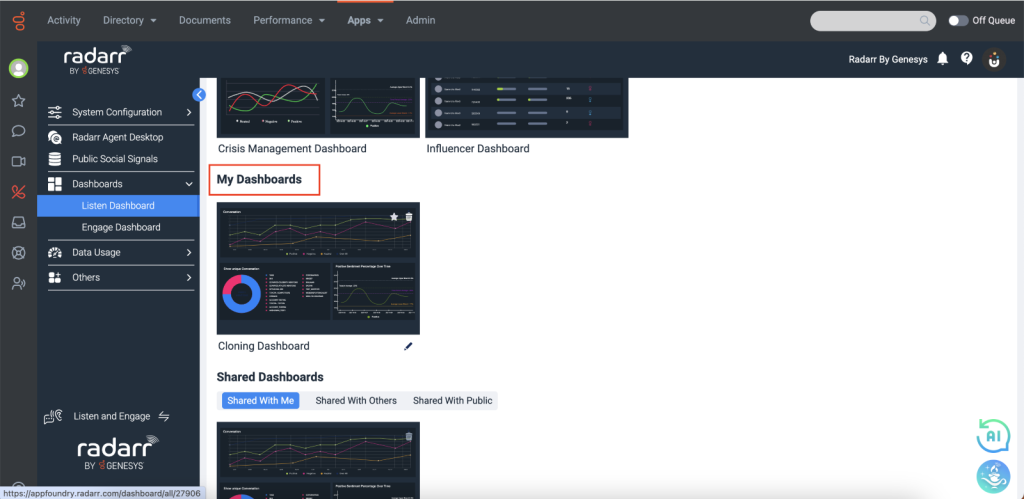
Step 6: Now click on “Filters” to select the required data scope such as topics, location, duration, and else. Save them all once done for future reference and click apply.
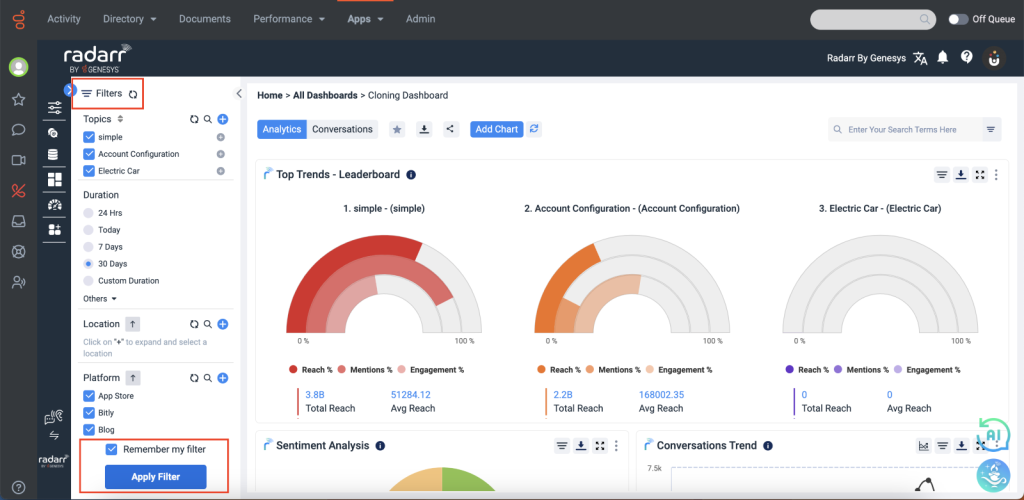
Step 7: To visualize the data, click on “Add charts “. Then drag and drop the charts you find interesting from the left chart to the right deck such as top influencers, moments analysis, else.
Creating New
Step 8 – Follow the same steps to create a new dashboard until step 3 and click on “Create”
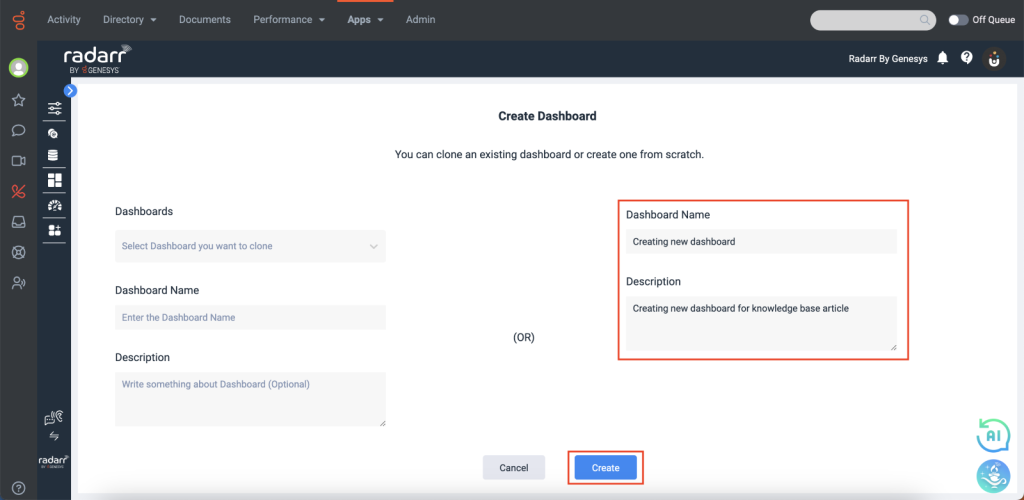
Step 9 – Click on Add Charts on top of the screen and add the relevant charts for your analysis use the filter and change the Topic, Duration, Location, Language, etc as per the requirements