Apple App Store Integration with Radarr by Genesys
Radarr by Genesys helps you analyze and respond to reviews about your application on the Apple App Store.
Please follow the steps to authenticate your application and capture reviews in Radarr by Genesys.
This article is divided into two parts, the first part will help us get the information about the App Store application that is required for authentication and the second part will help us authenticate your App Store application with Radarr by Genesys
Getting the required keys from the App Store
Step 1: Log in to https://appstoreconnect.apple.com
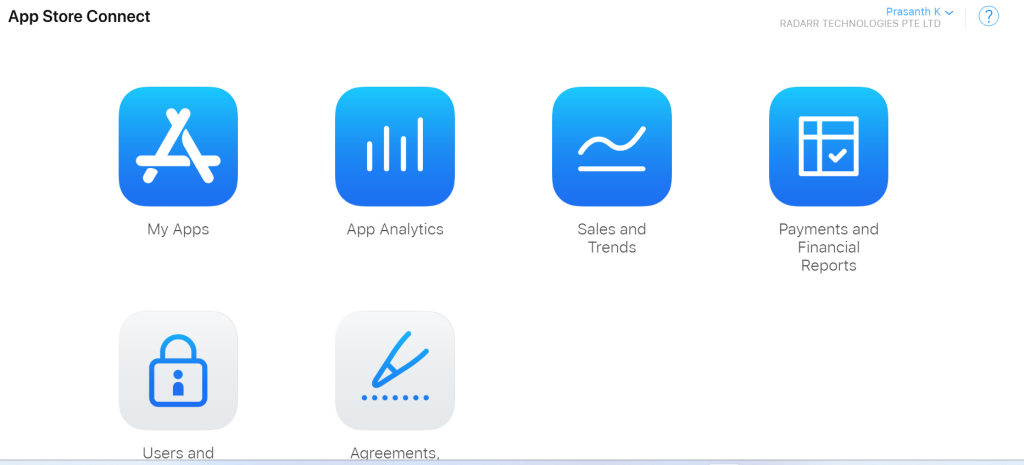
Step 2: Click on My Apps
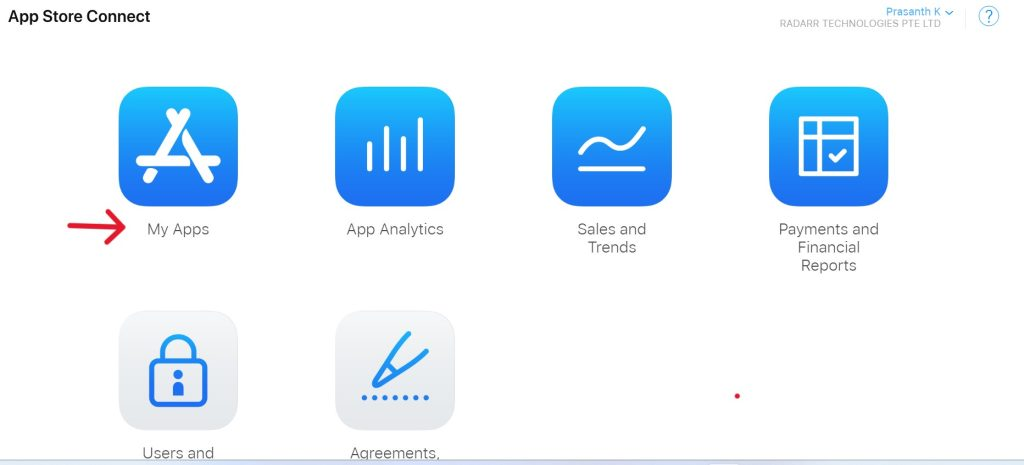
Step 3: Click on the Users and Access
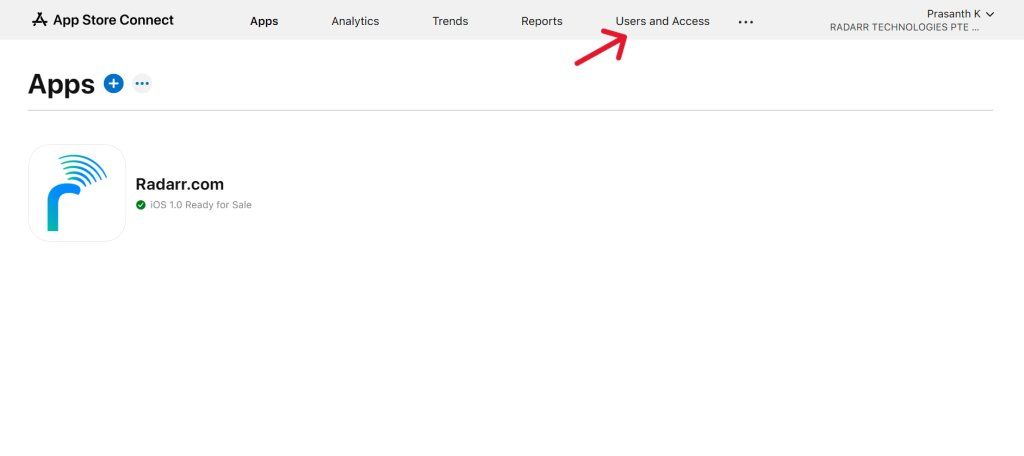
Step 4: Click on “Keys”
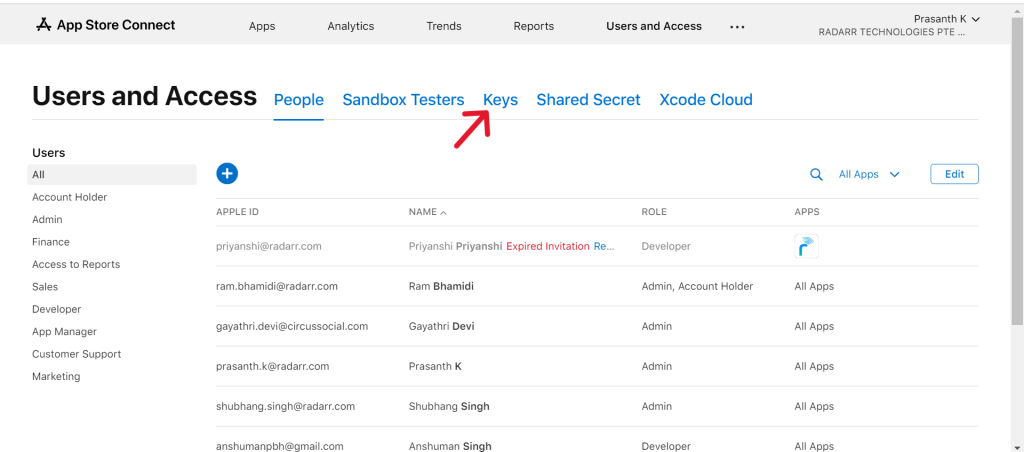
Step 5: Click on the “+” sign as shown below
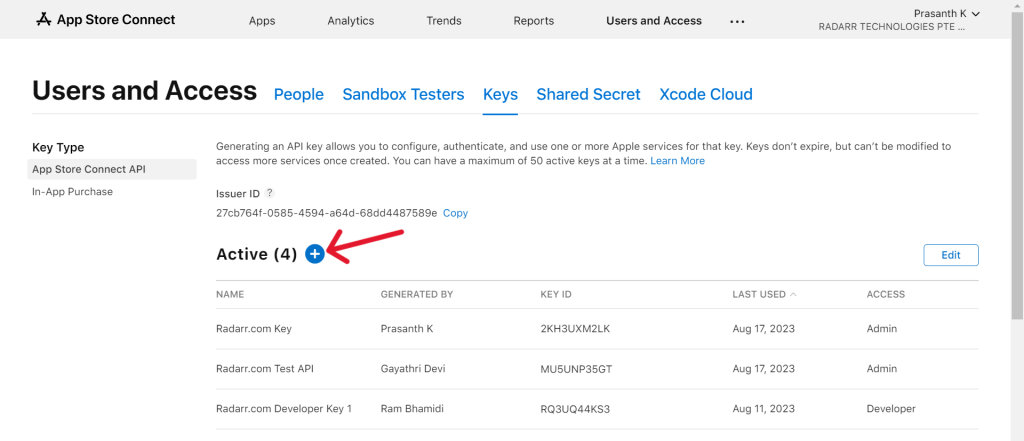
Step 6: Now a window will open as shown in the below image. Please enter the name and choose access as Admin.
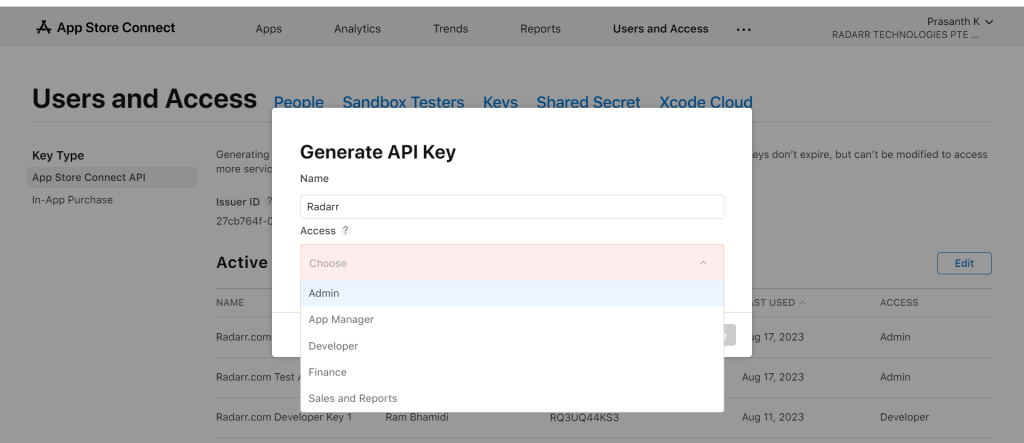
Step 7: Now click on “Generate”
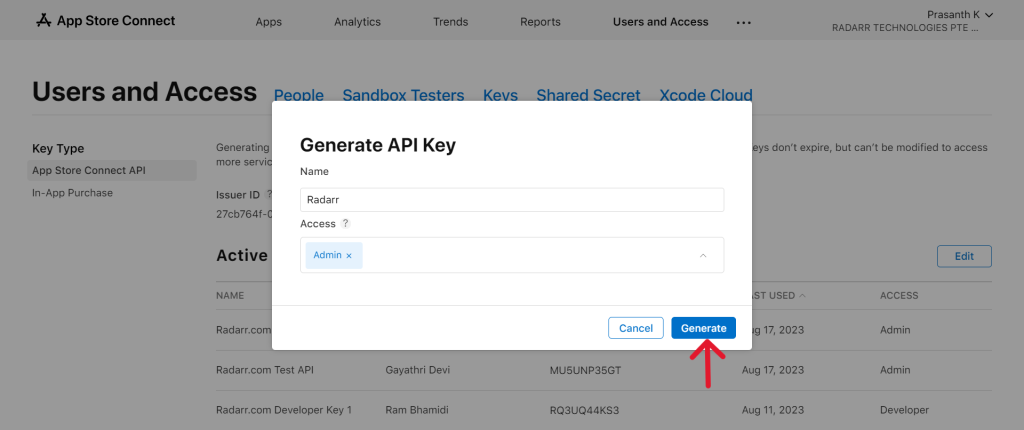
Step 8: You can now see the “Key” that you have created as shown in the below figure
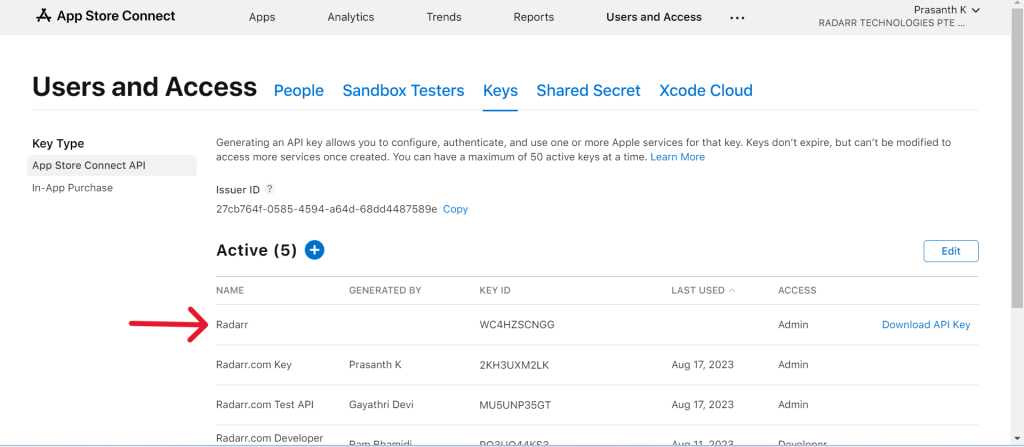
Step 9: Now copy the issuer ID, KEY ID, and download API Key. This will be needed while authenticating App Store with Radarr by Genesys
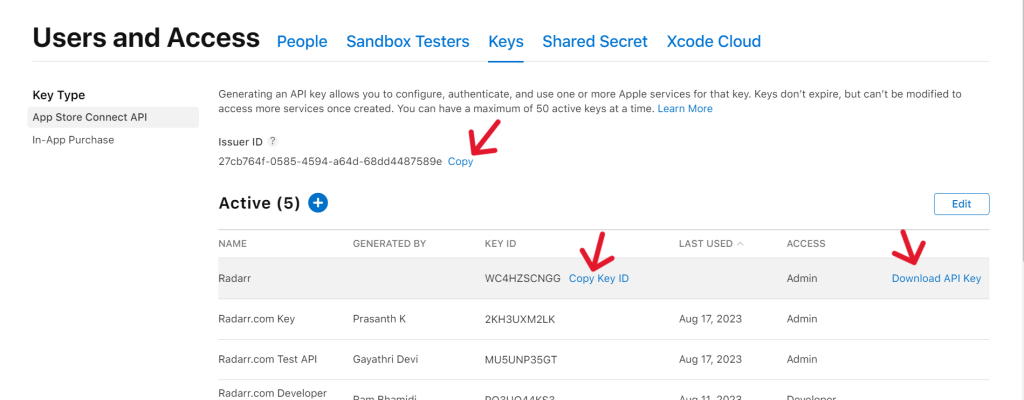
Please make sure that the API key that you have downloaded is stored somewhere, as you can download the API key only once.
Integrating App Store account with Radarr by Genesys
Step 10: Now login to https://appfoundry.genesys.com/ using your credentials then click on the Apps on top of the screen then select “RADARR_App”
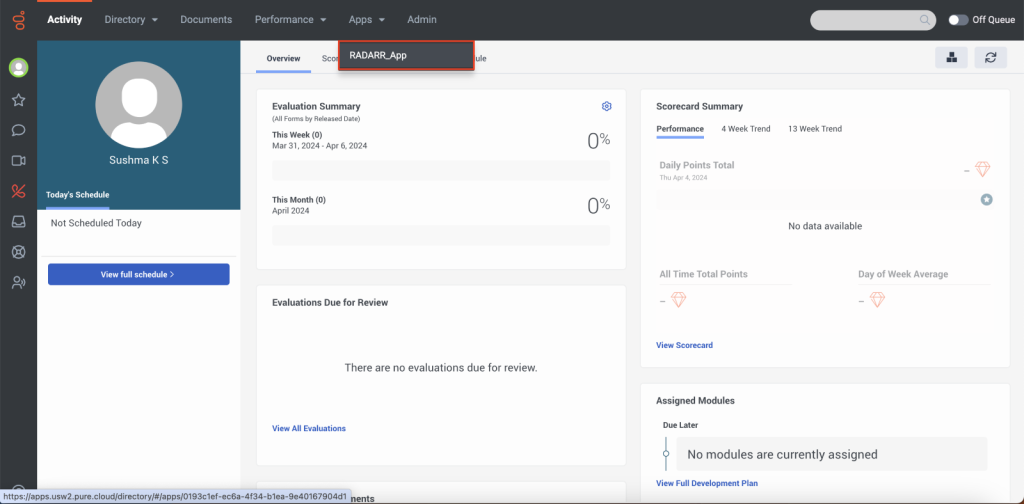
Step 12: Now click on “System Configuration” on left side menu bar and select “Connect Profiles”
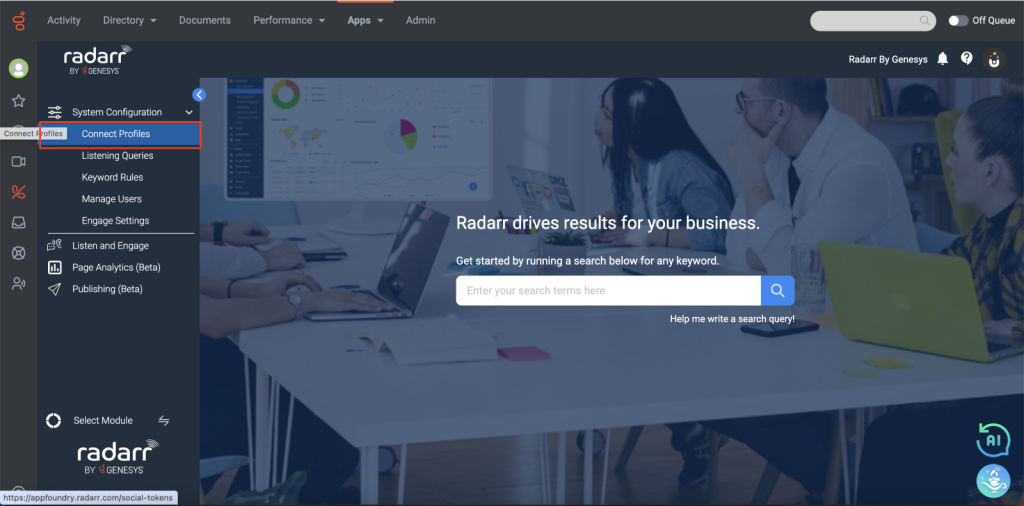
Step 12: Click on the App Store icon on the top of the window
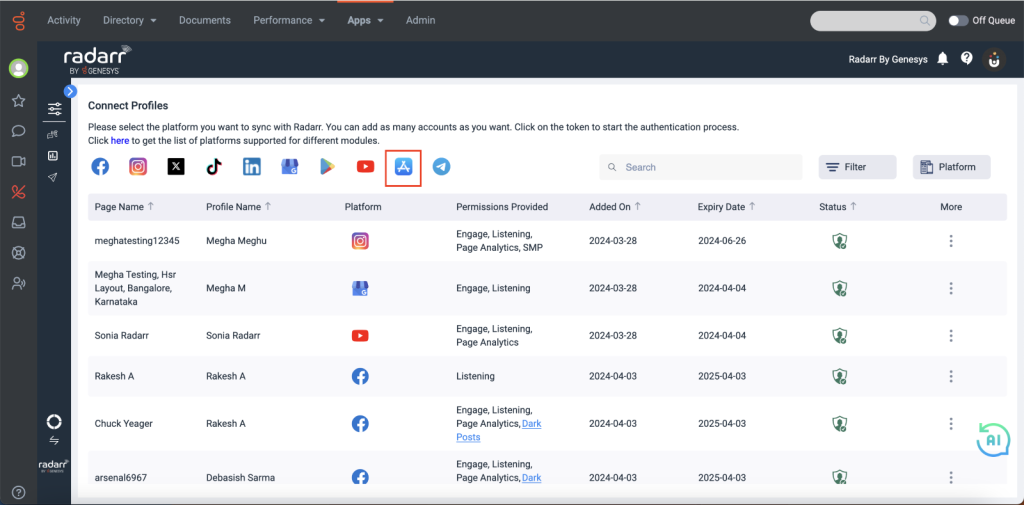
Step 13: Enter the IDs which we extracted from step 9 in the respective fields and click “Save”
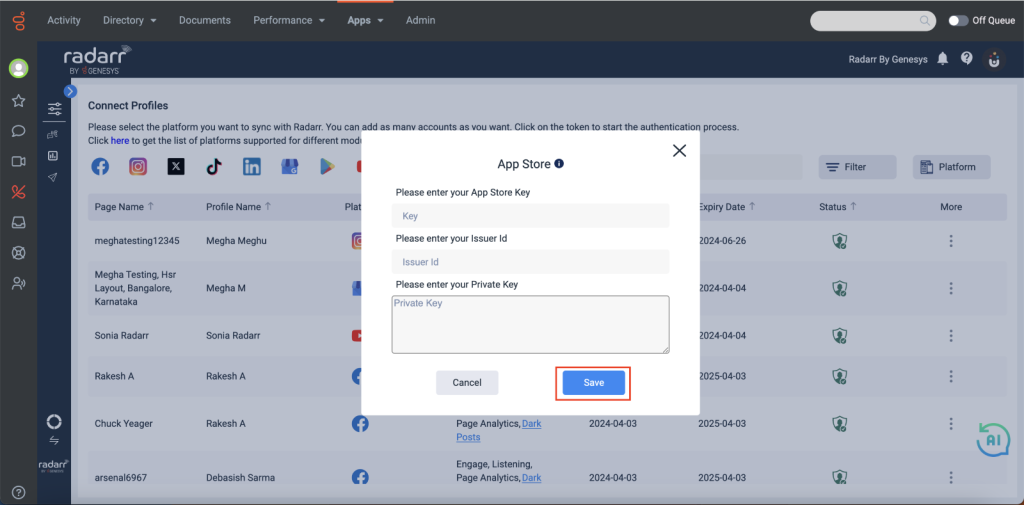
Now we can fetch the data for your App Store account, and you can now easily respond and analyse your data through Radarr by Genesys.