What are the different Modules in Radarr by Genesys?
Here are the three different Modules in Radarr by Genesys Platform:
- Listen and Engage
- Page Analytics (Beta)
- Publishing (Beta)
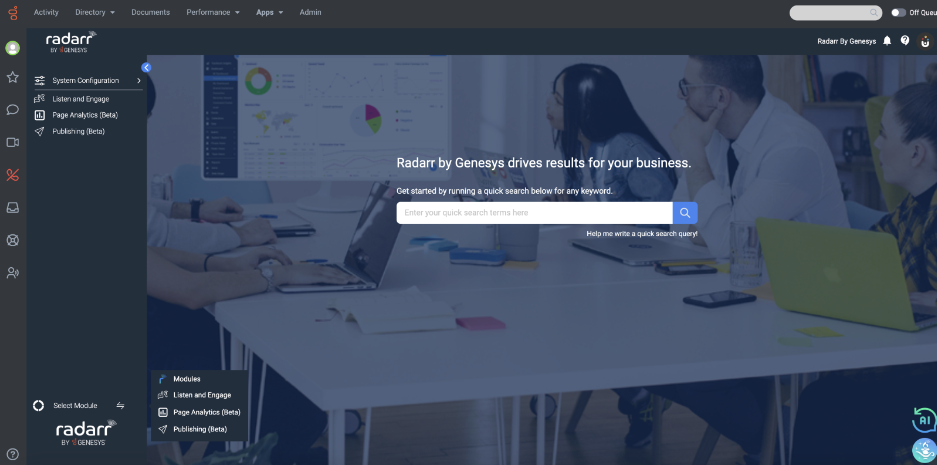
Below we will describe these modules in Radarr by Genesys Platform
Module 1: Listen and Engage
Listen-
Also referred to as social media listening, Listen is the process of identifying and assessing what is being said about a company, individual, product or brand on the internet.
Conversations on the internet produce massive amounts of unstructured data. Because of that, it is important to know what an organization wants to achieve with a social media listening initiative.
Depending on the goal, Radarr by Genesys will be the right tool to help you analyze the data with mining techniques.
Below pictures shows the components pertaining to Listen under System Configuration and Listen and Engage Pages
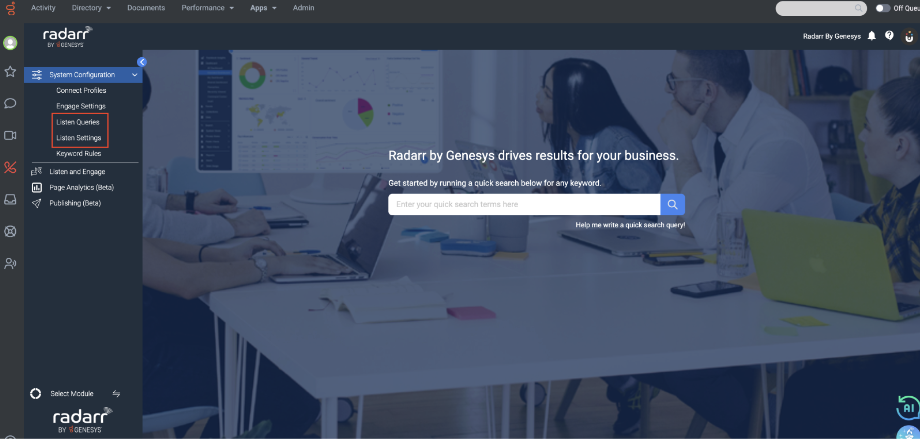
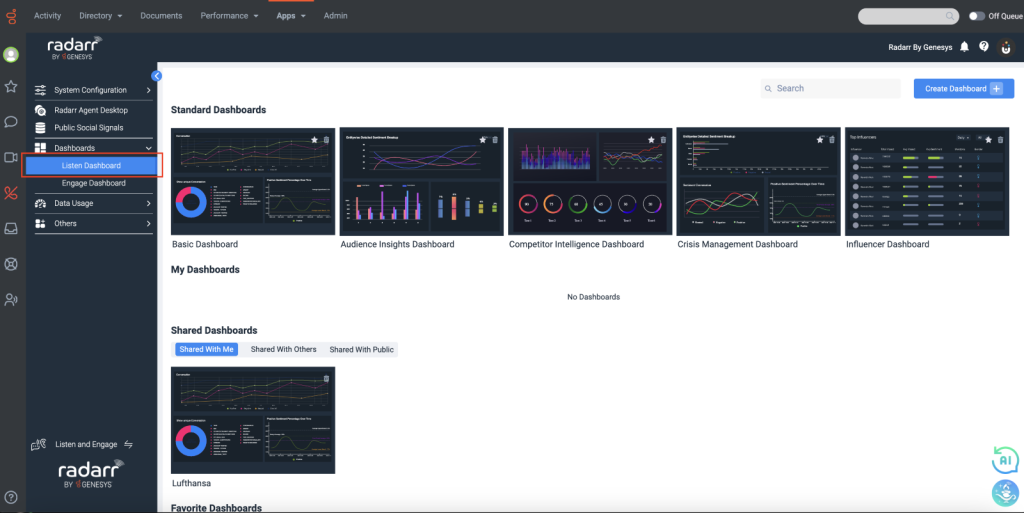
Engage-
Responding to mentions, comments, messages, and questions on your social media platforms is integral to better connecting with customers and followers.
As organizations move into using social media more for marketing and branding, you should have a strategy for responding to interactions on social media.
The picture below shows components pertaining to Engage under System Configuration and Listen and Engage Pages
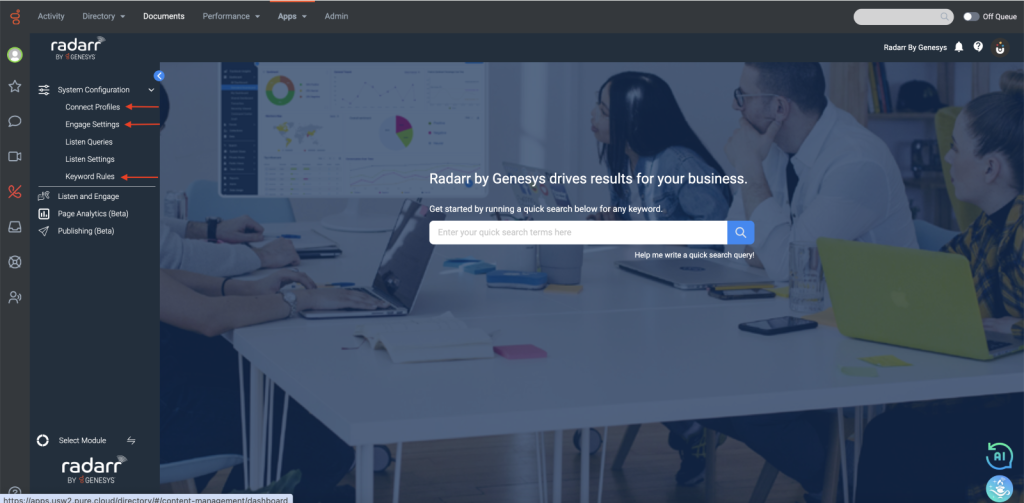
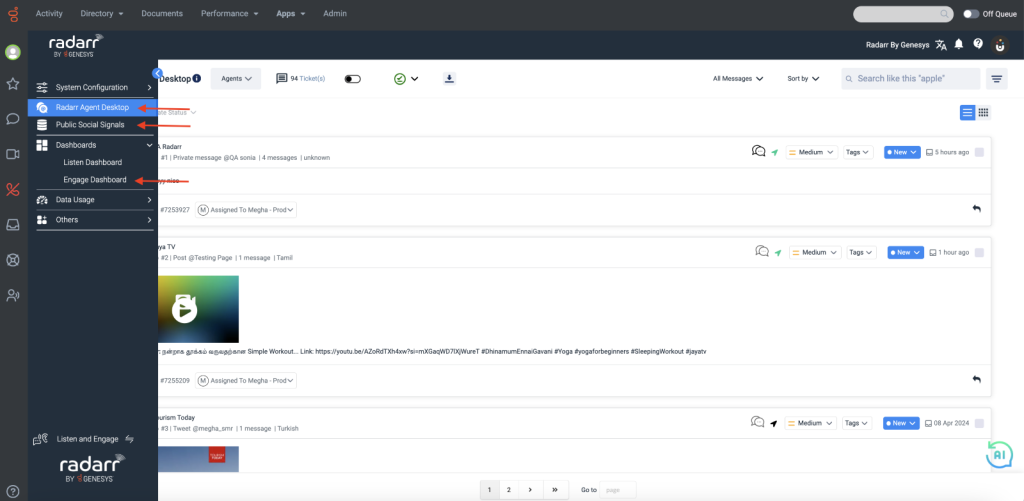
Module 3: Page Analytics
Page Analytics allows you to see how customers interact with your social pages.
Use these insights to optimize your website layout, improve user experience, and increase conversions. It helps you to compare website traffic and performance, analyze strategies & grow your market.
Page Analytics contains Insights of Facebook, Instagram, X(Twitter), LinkedIn, TikTok and competitor pages. The below picture shows the Page Analytics section in Radarr by Genesys Platform.
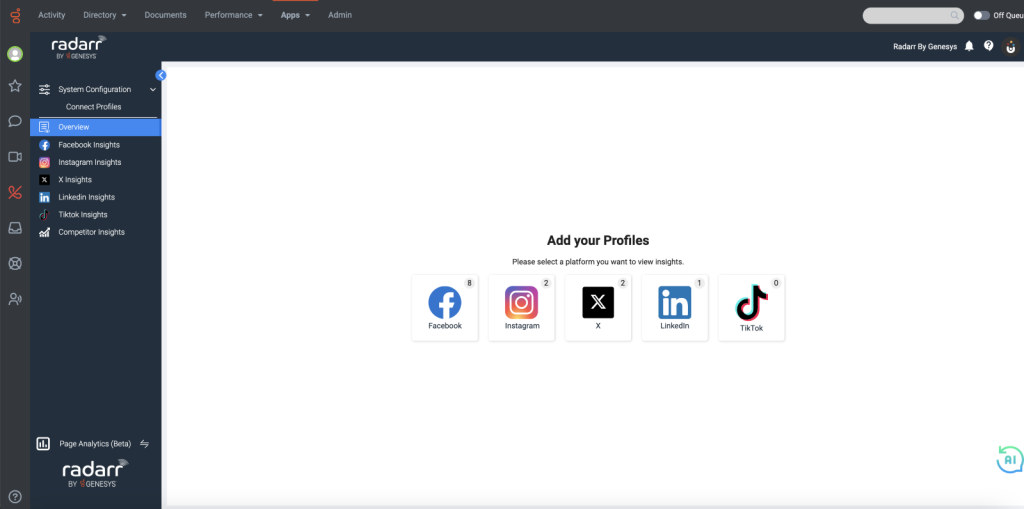
You will need to connect your pages to get insights.
This is what the Competitor Insights dashboard looks like, where you can connect your competitor’s page to gain actionable insights.

Module 4: Publishing
Social media publishing is the process of strategizing, planning, creating, scheduling, and distributing your social media content across a variety of social media platforms – Facebook, Instagram & Twitter.
Native tools can be fine for small businesses that only have one Facebook profile and one LinkedIn page. But sitting and manually publishing each post to multiple platforms and accounts often isn’t an option. That is especially true for large companies, marketing agencies, and freelancers with numerous accounts.
The time taken just to log into each platform would be immense. Instead, you need Radarr by Genesys social media publishing that can handle multiple posts, social media channels, and accounts. Radarr by Genesys allows you to easily select a social media platform, time, and date, and add images and videos.
In this article, we’re going to share different types of social media publishing and the best ways to streamline and simplify your workflow.
There are some fundamental basics.
1. Open Publishing Module in Radarr by Genesys present in the left-hand side panel or Radarr by Genesys Platform
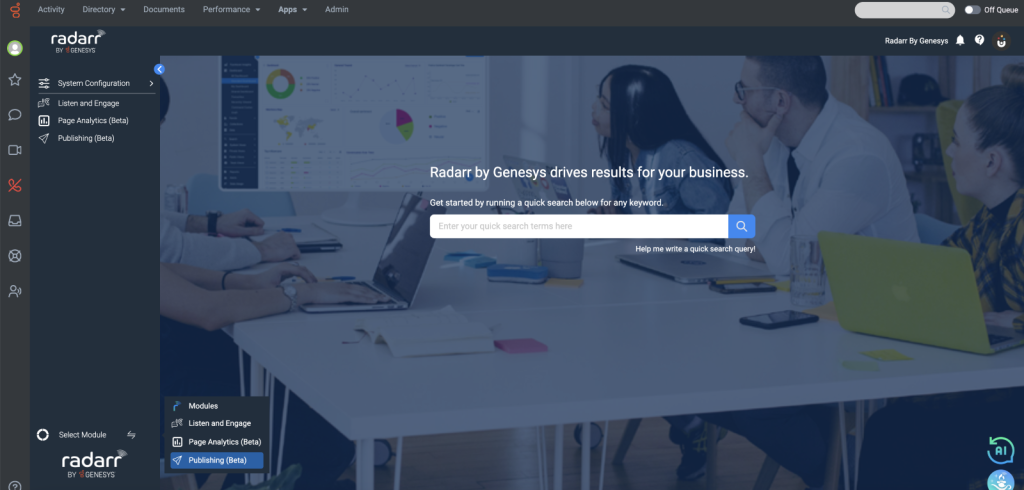
Once you open the Publishing Module in Radarr by Genesys, you will be able to connect your social networks and schedule your publishing.
2. Integrate all your social pages under SMP Settings with ease from where you want to schedule the publishing
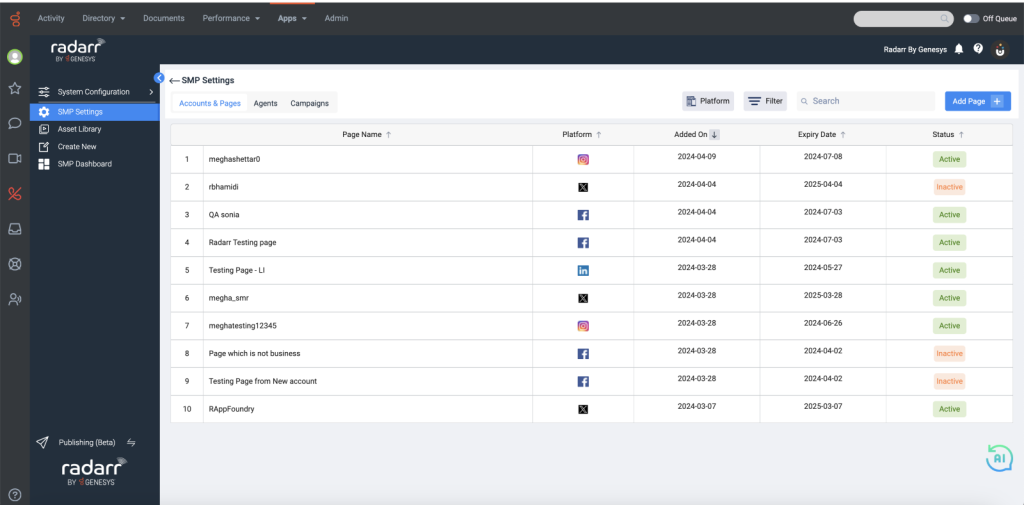
Click here to learn more about how to connect to social networks.
3. Once you are done with adding your social networks, you are ready to schedule & publish
Click on the Create New button and you will land with your social media calendar planner in Radarr by Genesys publishing
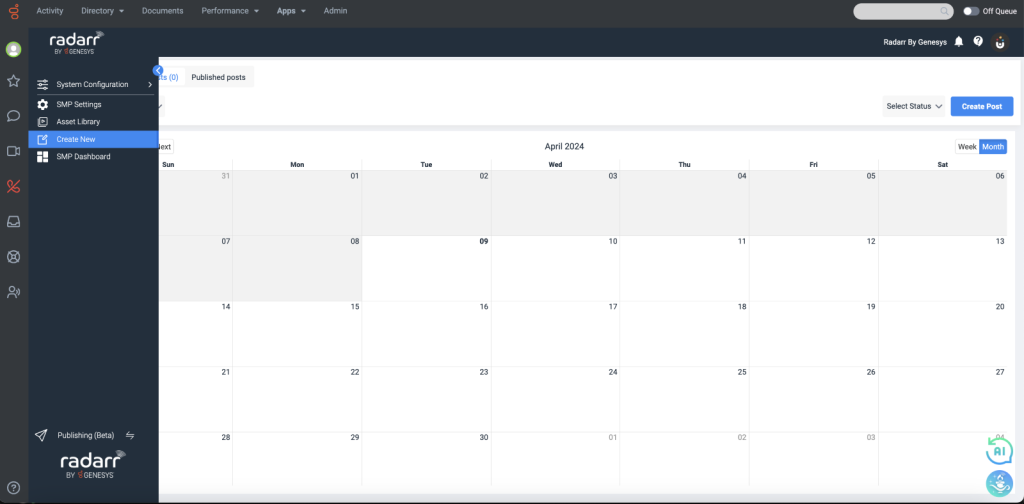
A social media calendar allows you to plan out the accompanying text, images, and videos that will make your content pop. Ideally, you will publish different content for each channel tailored to the demographic of the audience there.
When putting together a social media calendar, you should plan content in advance. Thinking about content in monthly or weekly categories will help you see the big picture – and simply save you a lot of time.
Click here to know how to create a post and schedule it for publishing.