Radarr By Genesys Help and Support
How to configure Instagram hashtags for tracking in listening queries?
Table of Contents
While you may include hashtags in your Boolean, if you need to capture data on Instagram, there is a separate tab where you need to enter these. In this article, we will show you how to configure Instagram hashtags in Radarr by Genesys Listen queries.
Prerequisites:
- A valid Instagram token should be authenticated to capture posts from this platform, following Meta’s privacy policy. Please refer to this article to learn how to authenticate Instagram tokens.
- Only 30 hashtags can be tracked per Instagram authentication token
Follow the steps given below to configure Instagram hashtags in Radarr by Genesys:
- Click on “System Configuration” on the left menu bar and select “Listen Queries”
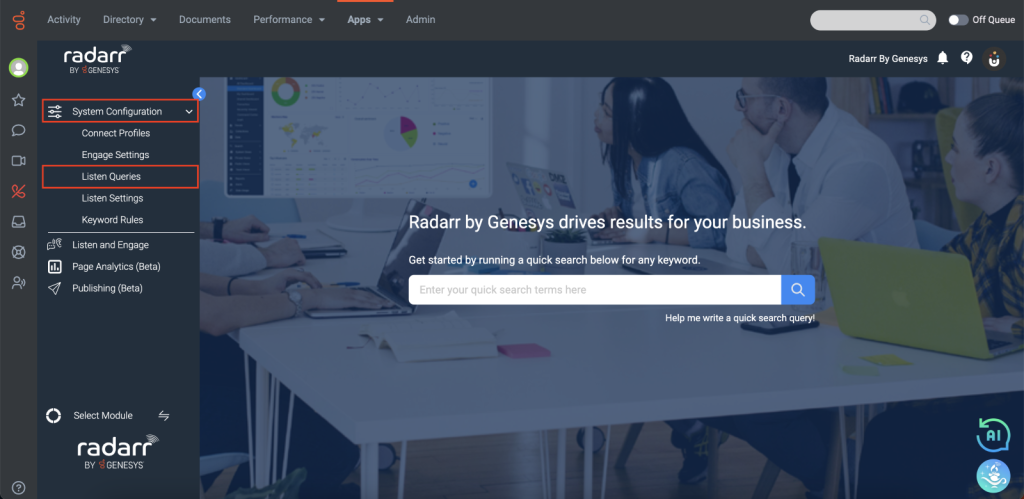
- Click on “Instagram Hashtags” and click “Configure Hashtag”
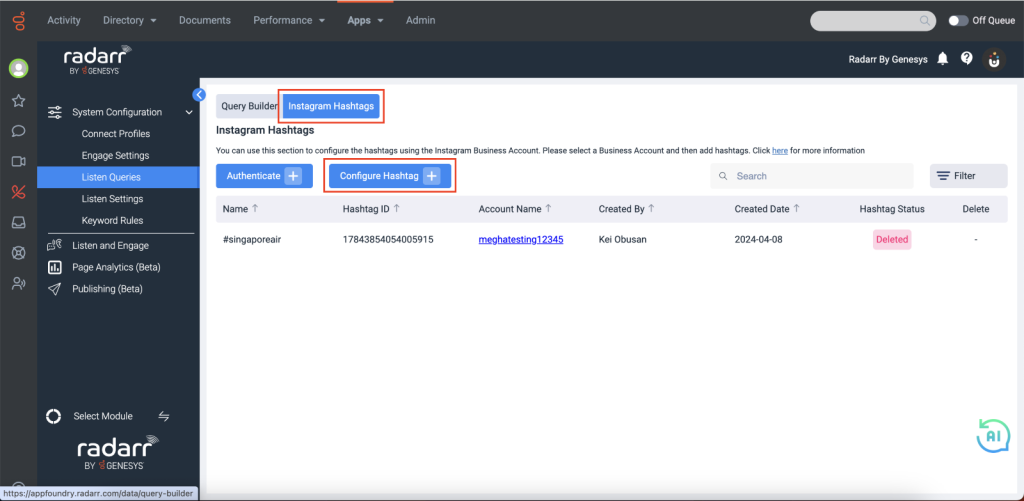
- A pop will appear asking for required details such as “Account” and “Hashtag”. Select the account that is authenticated with your account, this will always show the remaining number of hashtags that can be configured with that account. As you can see in the below screenshot, we have not utilised this account to configure any of Instagram hashtags, so we can still add 30 hashtags. Enter the hashtag that you would like to track and click on “Configure”.
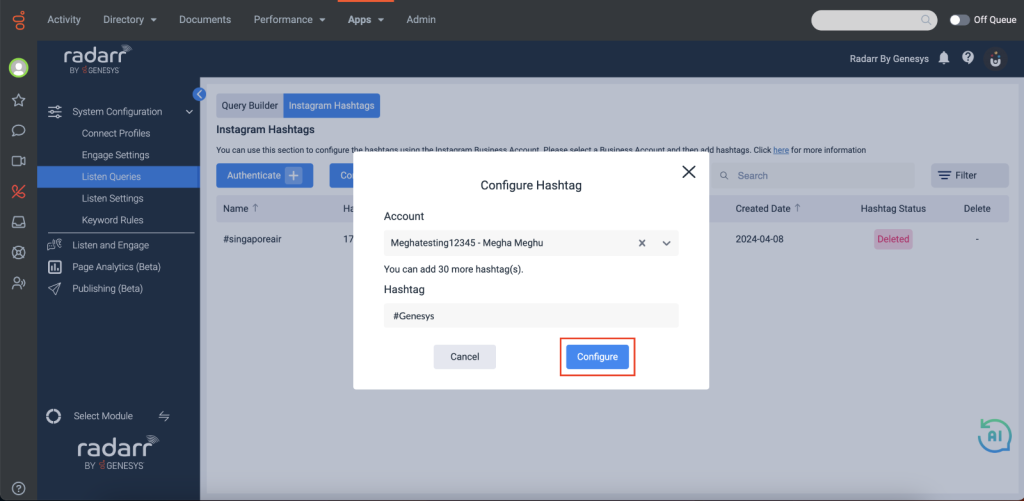
- If done correctly, the message “Hashtag configured successfully” will appear at the bottom of the screen.
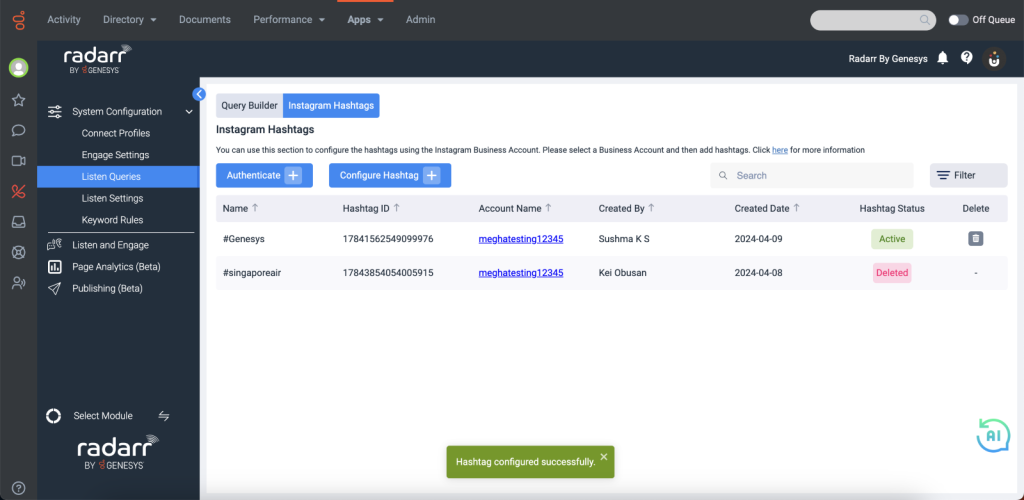
You can also delete Instagram hashtags from tracking, if you feel that you do not need to track them anymore. Simply click on the “Delete” icon at the rightmost column of the specific hashtag’s row.